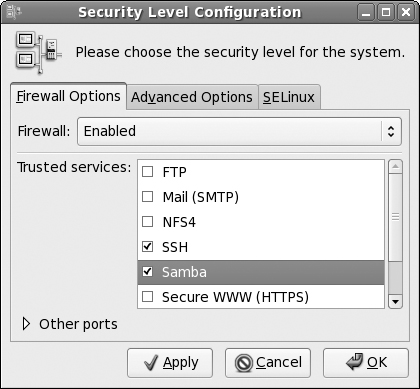Step 8: Open the Firewall Port
Now that the Samba server is running, you need to make sure remote network clients can connect to it. Because, by default, Fedora is a secure system, all unused network ports are blocked by the firewall.
The final step is to open the Samba server port so remote client packets will be accepted by the firewall and passed through to Samba:
1. | Select System Figure 20-5. The Fedora Security Level Configuration window.
|
2. | In the Firewall Options area, select the Samba entry.
The Firewall Options show a list of common services that are configured on the system. Selecting the Samba entry marks it as a trusted service and allows network clients to connect to it.
|
Get Linux® For Dummies®, 8th Edition now with the O’Reilly learning platform.
O’Reilly members experience books, live events, courses curated by job role, and more from O’Reilly and nearly 200 top publishers.