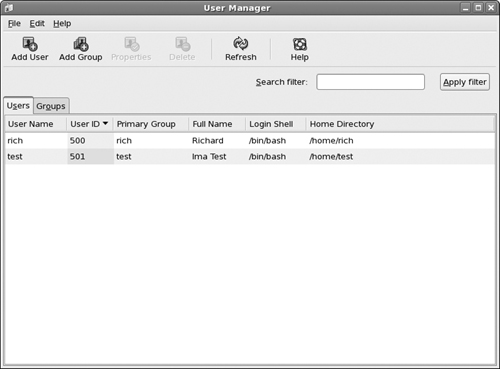Users and Groups
Selecting System![]() Administration
Administration![]() Users and Groups from the desktop starts the Fedora User Manager tool. If you aren’t already logged in as the root user, you are asked to enter the root user’s password before it starts. The main User Manager window appears, as shown in Figure 17-1.
Users and Groups from the desktop starts the Fedora User Manager tool. If you aren’t already logged in as the root user, you are asked to enter the root user’s password before it starts. The main User Manager window appears, as shown in Figure 17-1.
Whether you support a Linux system with hundreds of users, or just have a user account for you and one for your cat, you’ll need to know how to manage user accounts. This is done with the Fedora User Manager tool.
The main window contains two tabbed panes — one for managing users, and the other for managing user groups, plus several helpful buttons in the toolbar.
The menu bar provides text access to the same features available on the toolbar, plus one additional feature not available on the toolbar. Selecting Edit![]() Preferences from the menu bar produces the Preferences dialog box, as shown in Figure 17-2.
Preferences from the menu bar produces the Preferences dialog box, as shown in Figure 17-2.
Figure 17-2. The User Manager Preferences dialog box.
This dialog box contains settings that control the behavior of the ...
Get Linux® For Dummies®, 8th Edition now with the O’Reilly learning platform.
O’Reilly members experience books, live events, courses curated by job role, and more from O’Reilly and nearly 200 top publishers.