Hack 109: Firewall Your Mac
Level Easy
Platform Mac OS X
Cost Free
Surprisingly, a new Mac doesn’t ship with its firewall turned on by default. That’s not a problem if your Mac accesses the Internet through another device that has a firewall on, such as a wireless router. But if you connect your Mac to the Internet at public wireless hotspots, or plug it directly into your broadband Internet connection, you should enable the firewall because when it’s turned off, any computer on the same network as your Mac could make incoming connections to it and “see” that your Mac exists on the network.
NOTE Macs are advertised as and generally known as being more secure than PCs. Instances of malware, such as viruses and Trojan horses, are extremely rare in Mac OS X — but they do exist. Because Mac OS X includes several services that help you share files and connect to other computers, the security-minded user should turn on the Mac’s built-in firewall.
To turn on Mac OS X’s firewall, follow these steps:
1. In System Preferences, choose Security.
2. On the Firewall tab, click the Start button, as shown in Figure 11-19, to turn the firewall on. (You may have to click the padlock in the lower left corner of the Preferences dialog and enter your password first.)
Figure 11-19: Turn on Mac OS X’s firewall.
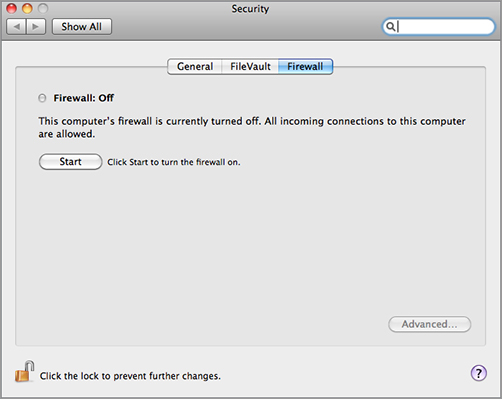
Choose Your Firewall Setting
Now that you’ve turned your firewall on, you can pick ...
Get Lifehacker: The Guide to Working Smarter, Faster, and Better, Third Edition now with the O’Reilly learning platform.
O’Reilly members experience books, live events, courses curated by job role, and more from O’Reilly and nearly 200 top publishers.

