Deploying to the Xbox 360
In order for your PC to find your Xbox 360, not only does it have to be added to the XNA Game Studio Device Center, but the Xbox 360 must be in a state where it expects input from the computer. Otherwise, if you deployed a game to an Xbox 360 on your network while somebody was using it, you could interrupt gameplay or some other activity.
Any time you want to deploy a game to the Xbox 360 from your PC, your Xbox 360 must be on the XNA Game Studio Connect screen with a status of "Waiting for computer connection," as shown in Figure 16-8.
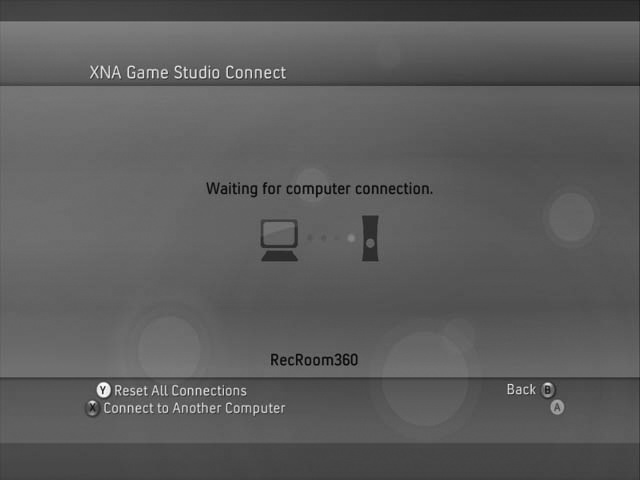
Figure 16-8. The Xbox 360 is ready to receive data from Visual Studio!
You can get to the XNA Game Studio Connect screen on your Xbox 360 by going to the Games tab in the Xbox 360 dashboard and selecting Games Library â My Games â XNA Game Studio Connect â Launch.
Once your Xbox 360 is displaying the XNA Game Studio Connect screen with a status of "Waiting for computer connection," you can compile and run your Xbox 360 project. You'll see that after the compilation step, Visual Studio's status bar indicates that it has entered a deployment stage. At that point, you can see on your Xbox 360's XNA Game Studio Connect screen some status updates indicating that Visual Studio is copying over game content to the machine.
Once the copying and deployment stage has finished, the game will start.
But wait a minuteâif you're running ...
Get Learning XNA 3.0 now with the O’Reilly learning platform.
O’Reilly members experience books, live events, courses curated by job role, and more from O’Reilly and nearly 200 top publishers.

