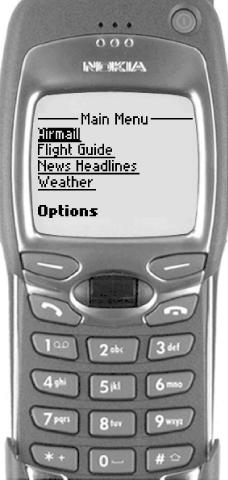While
the
<do> element is useful, it isn’t
always what you want. Many cell phone browsers put all the
<do> items in a card in a single menu, which
means you can’t guarantee it will appear where you want it to.
Sometimes you want to make some of the text into an HTML-style link,
rather than have a separate <do> control
next to it. For example, if you have a menu of other pages available,
you want the items in the menu to display in the correct order, as in
Figure 4.1.
Almost all web pages use hyperlinks : text or
images that can be activated to go to another page. Web browsers
usually display these links underlined or in a different color so the
user knows it’s “clickable.” These links are put
into a web page with HTML’s <A> tag.
WML also has hyperlinks. As you might expect from the other user interaction elements you’ve seen in this chapter, they aren’t limited to simply going to another place. WML hyperlinks use tasks to allow them to control just about anything useful.
Hyperlinks are put into a page using the
<anchor> element. It takes only one
attribute:
-
title(optional variable string) Provides an optional title to the element. As with the
labelattribute on the<do>element, you should try to keep this to six or fewer characters, and the browser is free to ignore it. This is rarely used in practice, as there is already the linked text inside the<anchor>to provide a label.
The <anchor> element must contain two
things: a task element that is performed when the element is
activated and some text or images to which to attach the link. A
simple example of the <anchor> element is:
<anchor>next page<go href="page17.wml"/></anchor>
This attaches a link to the words next page, so
that selecting them sends the browser to the URL
page17.wml.
The most common tasks to use with <anchor>
elements are <go> tasks. For other kinds of
tasks, consider using <do> elements instead.
For example, if you want a control to activate a
<prev>
task, you should strongly consider
simply using a <do> with
type set to prev. It’s
best to use <anchor> only where it’s
important that the control is kept with the text surrounding it.
Get Learning WML, and WMLScript now with the O’Reilly learning platform.
O’Reilly members experience books, live events, courses curated by job role, and more from O’Reilly and nearly 200 top publishers.