Adding an Image
Images are an effective way to add some visual polish to an app. Next, we insert an image into the app.
1. If you have not done so already, download the CatIsWatching image from the book’s InformIT page.
2. Find the box labeled Media, which is just below the Components box. Click the Upload File button (see Figure 2.16) and then upload the CatIsWatching file. This adds the image to the app, making it available to any component that uses the image. Note that the filename appears in the media box.
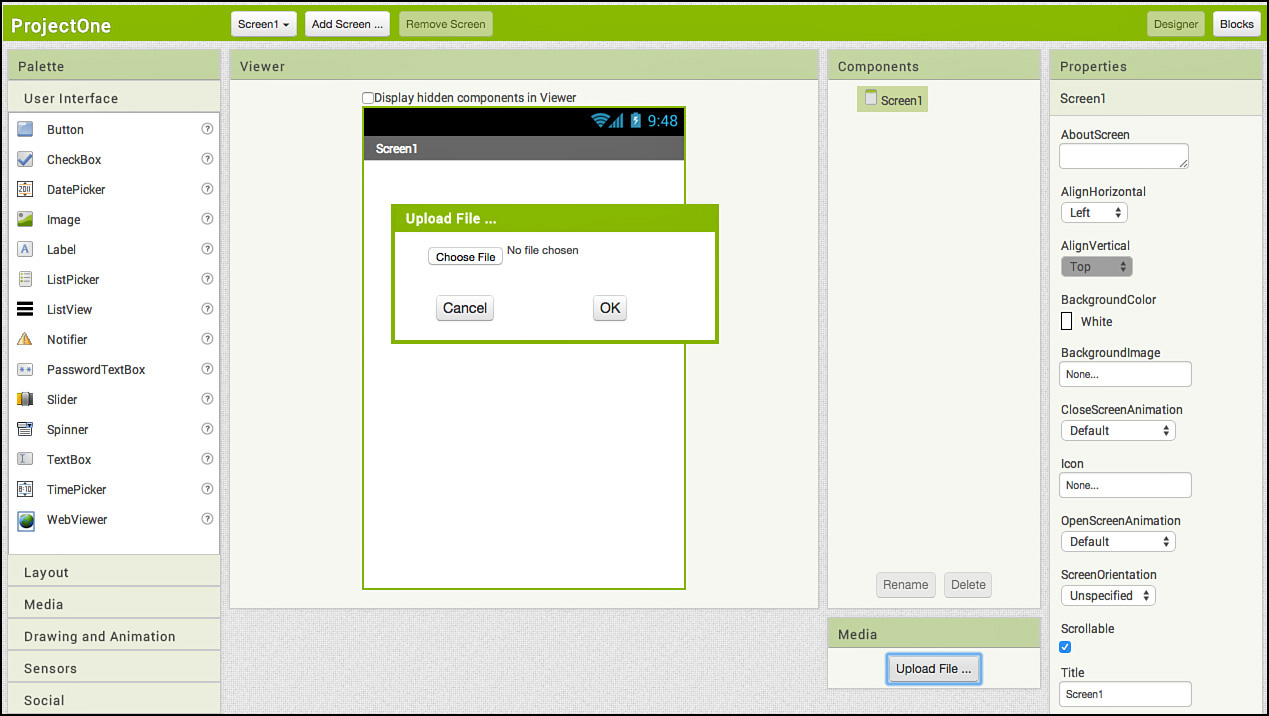
Figure 2.16 Uploading an image.
3. Click User Interface in the Palette. Then click and hold the image and drag it onto the Android ...
Get Learning MIT App Inventor: A Hands-On Guide to Building Your Own Android Apps now with the O’Reilly learning platform.
O’Reilly members experience books, live events, courses curated by job role, and more from O’Reilly and nearly 200 top publishers.

