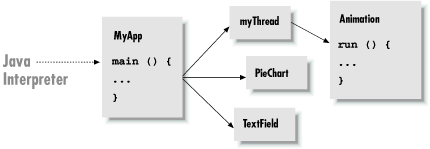You have many options for Java development environments, from the traditional text-editor-and-command-line environment to IDEs like WebGain’s Visual Café, Inprise’s JBuilder, Tek-Tools’ KAWA, or Sun’s Forte for Java. The examples in this book were developed using the Solaris and Windows versions of the Java Software Development Kit (SDK), so we will describe those tools here. When we refer to the compiler or interpreter, we’ll be referring to the command-line versions of these tools, so the book is decidedly biased toward those of you who are working in a Unix or DOS-like environment with a shell and filesystem. However, the basic features we’ll be describing for Sun’s Java interpreter and compiler should be applicable to other Java environments as well.
In this chapter, we’ll describe the tools you’ll need to compile and run Java applications. The last part of the chapter discusses how to pack Java class files into Java archives ( JAR files). Chapter 20, describes the ability to “sign” classes within a JAR file, and to give greater privileges to classes with a signature that you trust.
A Java interpreter is software that
implements the Java virtual machine and runs Java applications. It
can be a standalone application like the SDK’s
java program, or part of a larger application like
the Netscape Navigator web browser. It’s likely that the
interpreter itself is written in a native, compiled language for your
particular platform. Other tools, like Java compilers and development
environments, can be written in Java (and should be, we’d
argue, in order to maximize the portability of the Java development
environment). Sun’s Forte for Java is one example of a
pure-Java IDE.
The Java interpreter performs all of the activities of the Java runtime system. It loads Java class files and interprets the compiled byte-code. It verifies compiled classes that are loaded from untrusted sources. In an implementation that supports dynamic, or just-in-time, compilation, the interpreter also serves as a specialized compiler that turns Java byte-code into native machine instructions.
Throughout the rest of this book, we’ll be building both
standalone Java programs and
applets.
Both are kinds of Java applications run by a Java interpreter. The
difference is that a standalone Java application has all of its
parts; it’s a complete program that runs independently. An
applet is more like an embeddable program module. The Java
interpreter can’t run an applet directly, because it is used as
part of a larger application. To run an applet, you can use a web
browser like Sun’s HotJava or Netscape Navigator, or the
appletviewer tool that comes with the SDK. Both
HotJava and appletviewer are standalone Java
applications run directly by the Java interpreter; these programs
implement the additional structure needed to run Java applets.
Sun’s
Java interpreter is called java
.
In a standalone Java application, one class includes a
main( ) method, which contains the statements to
be executed upon startup. To run the application, execute the
interpreter, specifying that class as an argument.
You can also specify options to the interpreter, as well
as arguments to be passed to the application:
%java[interpreter options]class_name[program arguments]
The class should be specified as a fully qualified class name, including the package name, if any. Note, however, that you don’t include the .class file extension. Here are a few examples:
%java animals.birds.BigBird%java test
The interpreter searches for the class in the class
path
,
a list of directories where packages of classes are stored.
We’ll discuss the class path in detail in the next section. The
class path is typically specified by an environment variable, which
you can override with the command-line option
-classpath
.
After loading the
class specified on the command line, the interpreter executes the
class’s main( ) method. From there, the
application can start additional threads, reference other classes,
and create its user interface or other structures, as shown in Figure 3.1.
The
main( ) method must have the right
method signature
. A method signature is a collection
of information about the method, like a C prototype or a forward
function declaration in other languages. It includes the
method’s name, type, and visibility, as well as its arguments
and return type. The main( ) method must be a
public,
static
method that takes an array of String objects as
its argument and does not return any value (void):
public static void main ( String [] myArgs )
Because main( ) is a public and
static method, it can be accessed directly from
another class using the name of the class that contains it.
We’ll discuss the implications of visibility modifiers such as
public and the meaning of
static in Chapter 4 through Chapter 6.
The main( ) method’s single argument, the
array of String
objects, holds the command-line arguments passed to the
application. As in C, the name that we give the
parameter doesn’t matter; only the type is important. Unlike C,
the content of myArgs is a true array.
There’s no need for an argument count parameter, because
myArgs knows how many arguments it contains and
can happily provide that information:
int argc = myArgs.length;
Java also differs from C in another respect here:
myArgs[0] is the first command-line argument, not
the name of the application. If you’re accustomed to parsing C
command-line arguments, you’ll need to be careful not to trip
over this difference.
The Java interpreter continues to run until the main( )method of the initial class file has returned, and until
any
threads that it started are complete.
Special threads designated as “daemon” threads are
silently killed when the rest of the application has completed.
Get Learning Java now with the O’Reilly learning platform.
O’Reilly members experience books, live events, courses curated by job role, and more from O’Reilly and nearly 200 top publishers.