Using Time Management Tools
Emacs is a natural place to organize all your work. It won't replace your Palm or other handheld, but ongoing work in this area may help you sync your favorite device with your Emacs-based schedule. Here we cover the main features that Emacs itself offersâthe calendar and the diary.
Displaying the Calendar
To display the calendar, type M-x calendar. Emacs displays a calendar window with three months: last month, this month, and next month.
|
Type: M-x calendar |
|
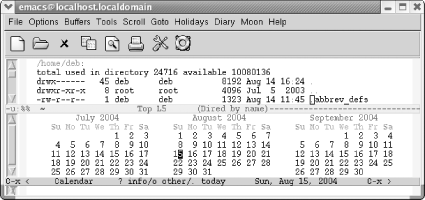
|
|
Emacs puts the cursor on today's date and displays the date on the mode line. There's no room to write on the calendar; that's what the diary is for, which we'll discuss shortly. |
By default, weeks start on Sunday. If you'd like them to start on Monday instead, type M-x set-variable calendar-week-start Enter 1 Enter. You enter the calendar again to have this take effect. If you'd like to have the calendar always start on Monday, add this line to your .emacs file:
(setq calendar-week-start-day 1)
If you'd like to see the calendar each time you start Emacs, you can add this line to your .emacs file:
(calendar)
Moving in the calendar
When you're in the calendar, Emacs sensibly moves by day rather than by character. C-f moves you to the next day; C-b moves you to the previous day. C-n moves you to the same day of the next week; C-p moves you back a week. The arrow keys work the same way. M-} and M-{
Get Learning GNU Emacs, 3rd Edition now with the O’Reilly learning platform.
O’Reilly members experience books, live events, courses curated by job role, and more from O’Reilly and nearly 200 top publishers.

