Using GNOME Applets and Applications
The default GNOME installation includes several applets and applications. This section briefly explains two of the most popular GNOME programs, the GNOME terminal application and the GNOME CD Player applet.
GNOME Terminal
The GNOME terminal application, shown in Figure 6-8, provides a window in which you can type shell commands and view their output. To launch GNOME terminal, select Utilities → GNOME Terminal from the main menu. You can open multiple GNOME terminal windows if you like.
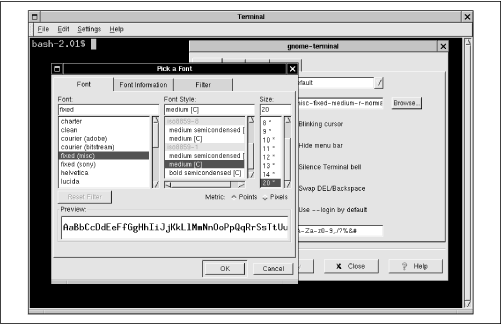
Figure 6-8. Editing terminal settings
The Settings menu lets you configure the operation of GNOME terminal. For example, you may find that the default font is too large or too small for your liking. If so, select Settings → Preferences from the GNOME terminal window. A dialog box pops up. Select the General tab and left click the Browse button next to the Font field. A second dialog box pops up, from which you can select the font, font style, and font size you prefer.
To exit GNOME terminal, simply type exit on the command line and press Enter. Alternatively, select File → Close Terminal from the menu.
GNOME CD Player
Figure 6-9 shows the GNOME CD Player, which is represented by a window on the desktop and an icon on the panel. CD Player lets you play audio CDs though your computer’s sound card. However, CD Player won’t function unless you have read access to ...
Get Learning Debian GNU/Linux now with the O’Reilly learning platform.
O’Reilly members experience books, live events, courses curated by job role, and more from O’Reilly and nearly 200 top publishers.

