Configuring X
When you install the xserver-common package,
xf86config is automatically launched. However, you
can launch the program any time you like. To do so, log in as
root and type the command:
xf86config
Figure 5-1 shows the beginning of the xf86config dialog. As you can see, xf86config is a text-mode program; it does not support use of the mouse and it presents its questions teletype-style, using black-and-white text.
Tip
In working with xf86config, you may find that your Backspace key doesn’t work as expected. If so, use Ctrl-Backspace instead.
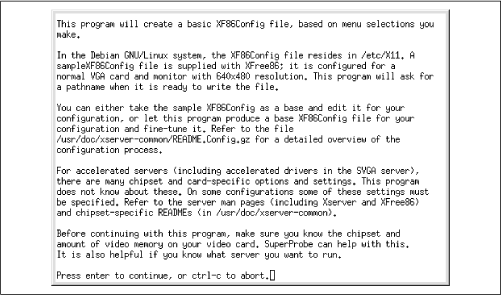
Figure 5-1. The beginning of the xf86config dialog
Next, xf86config asks you to specify the type of mouse attached to your system, as shown in Figure 5-2. Type the number associated with your choice, and press Enter. For non-mouse pointing devices found on many laptops, you should most likely select PS/2 Mouse.
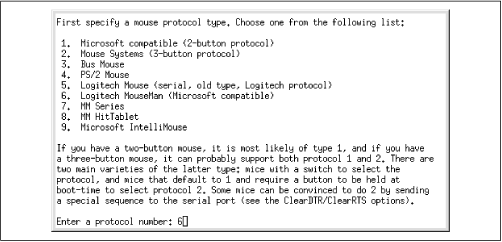
Figure 5-2. Specifying the mouse type
If you selected the Logitech MouseMan mouse, you should enable its third button by responding y to the question asking whether ChordMiddle should be enabled, as shown in Figure 5-3.

Figure 5-3. Specifying the ChordMiddle option
If your mouse has only two buttons, you should enable emulation ...
Get Learning Debian GNU/Linux now with the O’Reilly learning platform.
O’Reilly members experience books, live events, courses curated by job role, and more from O’Reilly and nearly 200 top publishers.

