Adding an Object
As you can see in the last section, by simply running the ATL COM AppWizard, the boilerplate code for a COM component is generated for you. You’re now ready to add COM objects into this component. You can add as many COM objects to this component as you wish.
To add a COM object, select New ATL Object from the Insert menu to launch the ATL Object Wizard, which is shown in Figure 6-2. The ATL Object Wizard has a list-box on the left showing a number of options. The first selection, Objects, allows you to create a variety of simple COM objects, including MTS compatible objects, Internet Explorer compatible objects, etc. The similarity between these object types is that they are all COM objects, as they all implement at least the IUnknown interface. The difference between these different object types is that they implement different COM interfaces that are specific to a technology domain. The second list-box item, Controls, allows you to create a variety of ActiveX controls that are essentially COM objects that implement over a dozen COM interfaces and are usually graphical user interface oriented.
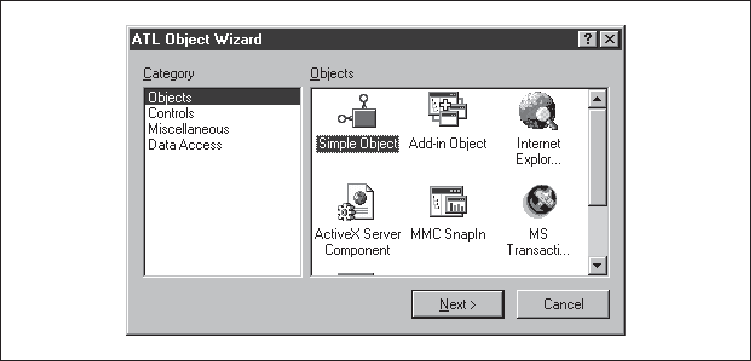
Figure 6-2. The ATL Object Wizard dialog box
For our purposes, we want to create a simple COM object that supports an interface for optical character recognition. For this, select Objects in the list-box on the left, select Simple Object in the list-view on the right, and click ...
Get Learning DCOM now with the O’Reilly learning platform.
O’Reilly members experience books, live events, courses curated by job role, and more from O’Reilly and nearly 200 top publishers.

