Texture Paint Mode
Before actually painting (several more steps are needed before you begin), let’s very briefly see how the Texture Paint Mode works. In Figure 9.1, you can see how the main interface in the 3D View and the Tools Region changes substantially. Now the cursor is circular and resembles a “brush” and the Tools Region options are completely different from those in other modes.
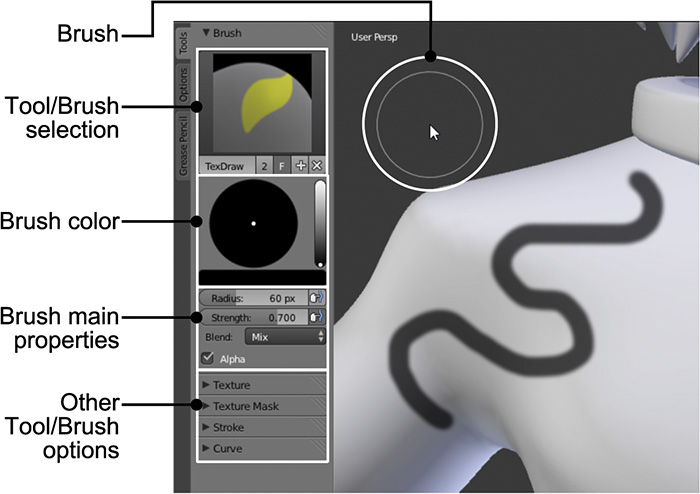
Figure 9.1 Texture Paint Mode and its options in the Tools Region
You can select from a variety of tools (while they’re referred to as tools, they are indeed brushes), such as Brush, Clone, Smear, Soften (similar to a blur), etc. With the number of options ...
Get Learning Blender: A Hands-On Guide to Creating 3D Animated Characters now with the O’Reilly learning platform.
O’Reilly members experience books, live events, courses curated by job role, and more from O’Reilly and nearly 200 top publishers.

