Formatting and Organizing Documents
Your words deserve the best, and with a little help from Pages’ document templates, you can show off their full glory with just a few clicks. But that’s for the next chapter. This chapter fills you in on nitty-gritty housekeeping tasks like setting page margins, headers, or footnotes, and it also involves the grander architectural work of building an outline, organizing content sections, or varying your layout rhythm with multiple columns.
Tip: If you need a quick starter on getting your words into Pages in the first place, check out Word Processing in Pages ’09: The Mini Missing Manual.
Document Formatting
The overall layout of an individual page—and the entire document—depends on what’s known as document formatting. This high-level formatting determines the handling of things like your document’s page margins, hyphenation, and footnotes.
To change document formatting, use the Document Inspector (Figure 1-1). Choose View➝Show Inspector or click the toolbar’s Inspector button to open the Inspector window. Click the first button (the blank-page icon) in the Inspector’s toolbar to open the Document Inspector. The first of the three tabs—labeled Document—is where you’ll find most of the action.
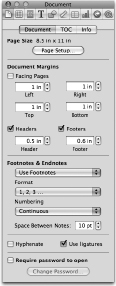
Figure 1-1: The Document Inspector’s Document tab lets you change the overall layout of your document—page size, margins, and footnote style. This is ...

