Chapter 3. Books, Newsstand, and Docs
True to its roots, the Kindle Fire is a natural reading device. If you already own another Kindle model, or if you’ve used the Kindle app on the variety of devices for which it’s available, you’ll feel right at home when you get inside a book and start reading. But before you get to that point, you’ll notice some significant differences when you first tap the Books, Newsstand, or Docs tab in the Content Libraries bar at the top of the Home screen (Figure 1-4).
Books
If you bought your Kindle Fire because you love your E Ink Kindle and were looking for an enhanced Kindle more than an iPad alternative (of course, it’s not necessary for you to overthink the reason you needed to get one), chances are, you’ll be spending a good deal of time here. And because you’ve registered your device with Amazon, there’s also a pretty good chance you already have some content to get you going, right out of the box.
Library
Tapping the Books tab on the Home screen takes you right to your Kindle bookshelf, as shown in Figure 3-1. Even if you haven’t sent any books to the device yet, if you’ve purchased Kindle books in the past, you’ll be greeted with shelves full of the virtual library you’ve cultivated with Amazon.
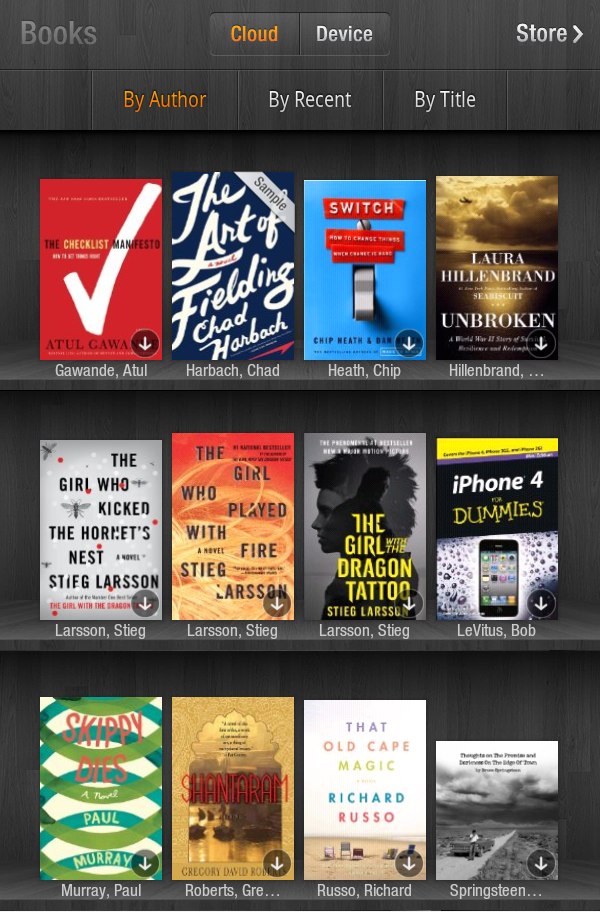
So, if you didn’t put them there, how did all these book covers get on your device? Notice, at the top of the screen, ...
Get Kindle Fire: Out of the Box now with the O’Reilly learning platform.
O’Reilly members experience books, live events, courses curated by job role, and more from O’Reilly and nearly 200 top publishers.

