CONFIGURING SIMPLE IMAGE GALLERY
Simple Image Gallery is a plugin, rather than a component or a module. Go to Extensions ![]() Plugin Manager, and look for the Simple Image Gallery plugin in the list. In my site, it's in position 5, as shown in Figure 30-3.
Plugin Manager, and look for the Simple Image Gallery plugin in the list. In my site, it's in position 5, as shown in Figure 30-3.
FIGURE 30-3
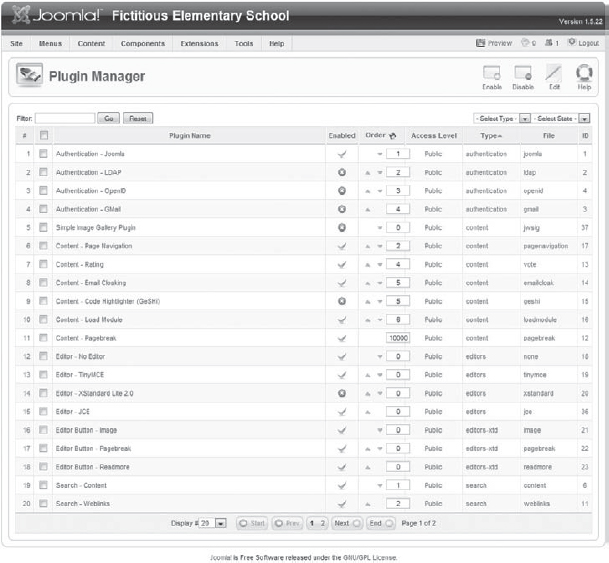
Click the name of the plugin to go to the editing screen, shown in Figure 30-4.
On the left side of the plugin, change the Enabled state from No to Yes. Note that under the Description heading is a full description of the plugin.
FIGURE 30-4
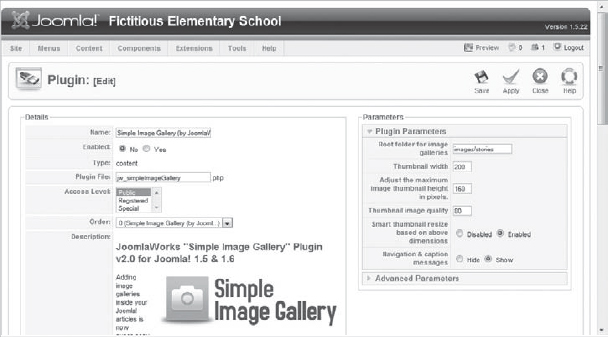
On the right side of the screen, you can specify the default width and height for thumbnails, the tiny version of an image you see before clicking on it to get the full-size version. Right now, these thumbnails are configured to be either 200 px wide or 160 px tall, whichever dimension is the largest. The other dimension will scale proportionately. Change these dimensions to 50 px wide and 50 px tall.
Finally, change the Navigation & caption messages item to Hide. This will prevent the final thumbnails from having a “click to enlarge” message displayed on top of them.
Click Save to save the changes in settings here.
Get Joomla!® 24-Hour Trainer now with the O’Reilly learning platform.
O’Reilly members experience books, live events, courses curated by job role, and more from O’Reilly and nearly 200 top publishers.

