LINKING THE CALENDAR TO THE MENU
To link the calendar to the menu, go to Menus ![]() Main Menu. Click the New button in the upper-right corner, and you'll see the list of options shown in Figure 29-7.
Main Menu. Click the New button in the upper-right corner, and you'll see the list of options shown in Figure 29-7.
FIGURE 29-7
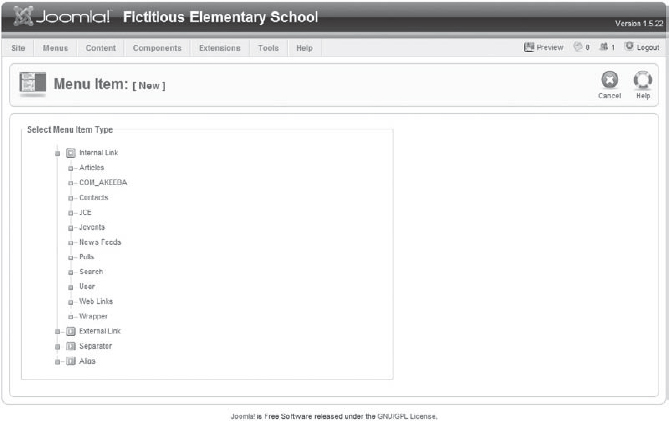
Click the JEvents option. A long list of sub-options will appear, as shown in Figure 29-8. Choose the Monthly Calendar option from this list.
FIGURE 29-8
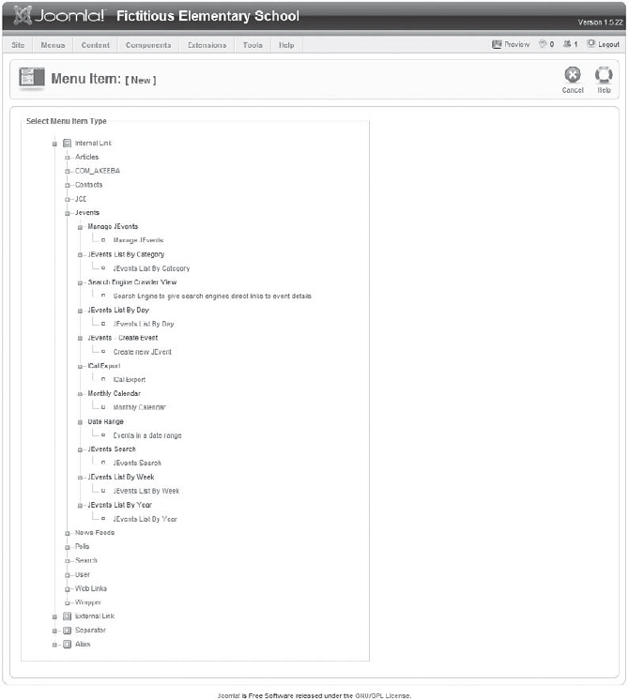
You should then see a menu item configuration screen for the monthly calendar layout, as shown in Figure 29-9. Enter the title as Calendar and save the menu item.
FIGURE 29-9
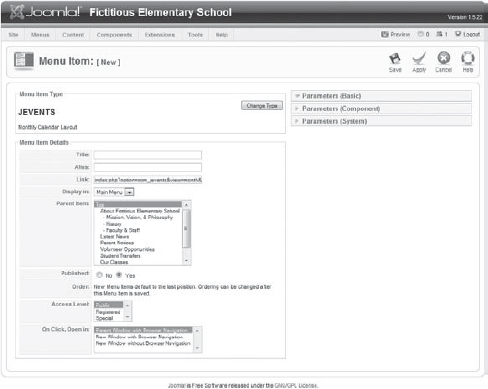
Now flip to the front end of the website. The link for Calendar should be at the end of the Main Menu, on the left side of the page. Click the Calendar link. A calendar similar to the one shown in Figure 29-10 will appear.
FIGURE 29-10
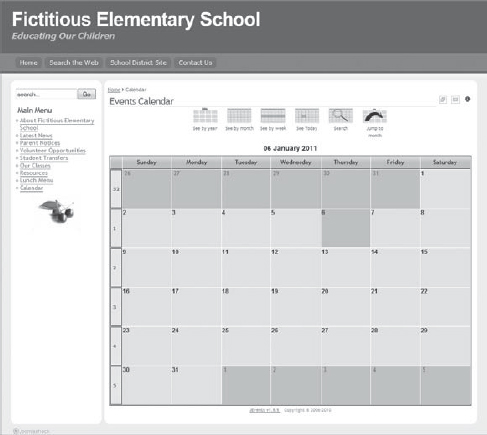
The calendar has no events in it, and you might want to change the configuration of some items, such as the calendar colors or icons. No problem — these items can be configured!
Get Joomla!® 24-Hour Trainer now with the O’Reilly learning platform.
O’Reilly members experience books, live events, courses curated by job role, and more from O’Reilly and nearly 200 top publishers.

