TOGGLING THE FRONT PAGE STATE OF AN ARTICLE
From the back end of Joomla, go to the Article Manager, under the Content menu, as shown in Figure 10-1.
The third column from the left, where you see a bunch of X icons, is labeled “Front Page.” This is Joomla's term for the home page of the website. (This has nothing to do with Microsoft FrontPage, a program used for editing static websites.)
If you click an X in the Front Page column, it will change to a green check mark. More important, the article associated with that check mark will be displayed on the home page.
FIGURE 10-1
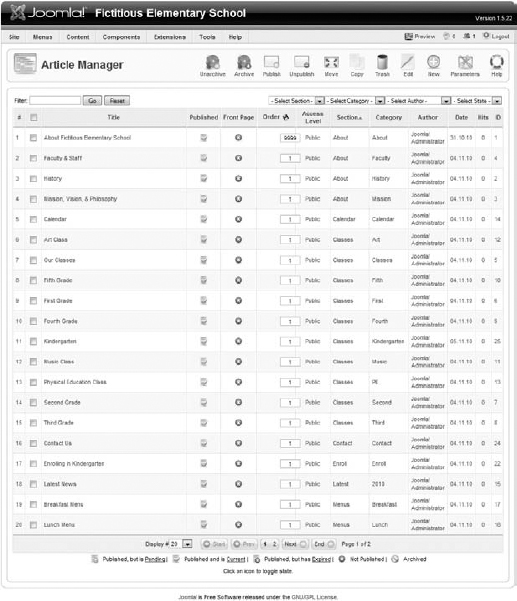
For example, I would like to include the “Latest News” article on the home page. First I have to find this article in the list, so I set the Select Section dropdown in the upper right to Latest, as shown in Figure 10-2. This will display all articles with the section of Latest News. (There's only one article in this case.)
FIGURE 10-2
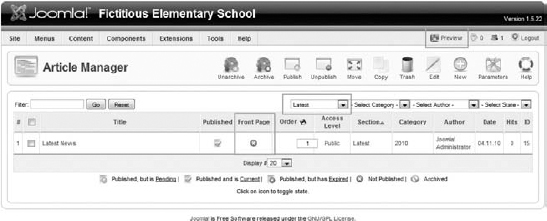
Now I click the X in the Front Page column, changing it to a check mark. Finally, I click the link for Preview in the upper-right corner, which will open the front end of the website in a new window or tab, as shown in Figure 10-3.
FIGURE 10-3
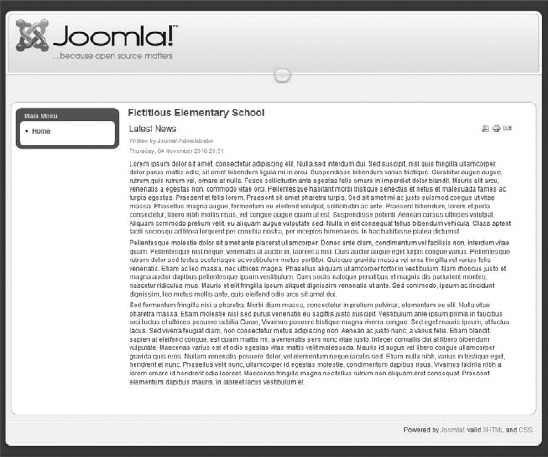
The Latest News article is now displayed ...
Get Joomla!® 24-Hour Trainer now with the O’Reilly learning platform.
O’Reilly members experience books, live events, courses curated by job role, and more from O’Reilly and nearly 200 top publishers.

