EDITING ARTICLES
As demonstrated in the previous lessons on sections and categories, it is easy to edit an article. Click the article title within the Article Manager. This will bring you to the editing screen, shown in Figure 9-6.
FIGURE 9-6
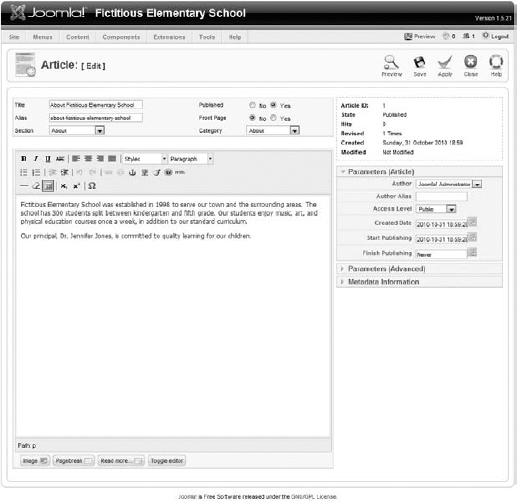
From this screen, you can make changes to your article text, title, section and category, and much more. For now, ignore the options on the right side of the screen, which include Parameters (Article), Parameters (Advanced), and Metadata Information. You will learn about these in later lessons.
At the top of the text entry window, you'll notice a number of editing buttons, as shown in Figure 9-7.
FIGURE 9-7

If many of these tools look familiar to you, that's probably because you recognize them from other programs like Microsoft Word. Sure enough, they behave the way you expect. The B, I, and U buttons make text bold, italic, or underlined, respectively. The three bullets with lines under the B make a bulleted list, while the numbers with lines next to them make a numbered list. The arrows with lines to the right of the list icons push text to the left or the right.
Some of the icons are less familiar. The one that says HTML will open a pop-up window, displaying the HTML that was created by the editor for this specific article. If you are familiar ...
Get Joomla!® 24-Hour Trainer now with the O’Reilly learning platform.
O’Reilly members experience books, live events, courses curated by job role, and more from O’Reilly and nearly 200 top publishers.

