COMMON INTERFACE BUTTONS
As you work with Joomla, you'll encounter the same consistent interface no matter what task you're performing. This is one of Joomla's strengths, in that you'll seldom feel lost when looking at Joomla's screens due to their uniformity.
Let's take a look at some of these buttons. Select Content ![]() Article Manager via the top menu. You should see a screen similar to the one shown in Figure 5-11.
Article Manager via the top menu. You should see a screen similar to the one shown in Figure 5-11.
FIGURE 5-11
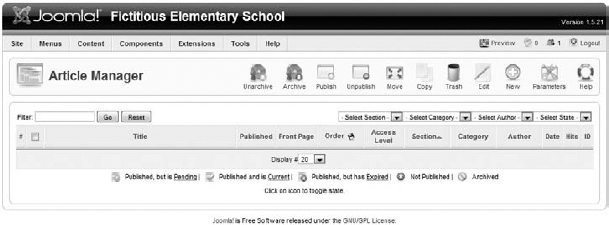
![]() If you installed Joomla with the sample data, you will see a lot of articles listed here. Otherwise, your screen should look like mine.
If you installed Joomla with the sample data, you will see a lot of articles listed here. Otherwise, your screen should look like mine.
Look at the icons at the top-right section of the window. There are several you will encounter in most of Joomla's back-end screens.
New
Clicking the New button will, as you might expect, create something new. The “something” depends on the part of the administrator in which you're working. Because we're in the Article Manager, clicking New will create a new article.
Edit
If you click the Edit button directly, you'll get an error message suggesting you choose an item from the list to edit. If we had articles listed here, we could put a checkbox next to the article name and then click the Edit button to edit that article.
Get Joomla!® 24-Hour Trainer now with the O’Reilly learning platform.
O’Reilly members experience books, live events, courses curated by job role, and more from O’Reilly and nearly 200 top publishers.

