Chapter 11. Spotting, Fixing, and Preventing Errors
Just because your spreadsheet doesn't display an error value doesn't mean that it's accurate. The tips in this part will help you identify, fix, and prevent errors.
Tips and Where to Find Them
Tip 195 Using the Excel Error-Checking Features 419
Tip 196 Identifying Formula Cells 421
Tip 197 Dealing with Floating-Point Number Problems 424
Tip 198 Removing Excess Spaces 426
Tip 199 Viewing Names Graphically 428
Tip 200 Locating Phantom Links 429
Tip 201 Understanding Displayed versus Actual Values 430
Tip 202 Tracing Cell Relationships 431
Using the Excel Error-Checking Features
If your worksheets use a lot of formulas, you might find it helpful to take advantage of the automatic error-checking feature. You enable this feature on the Formulas tab of the Excel Options dialog box (see Figure 195-1). To display this dialog box, choose File
You turn error checking on or off by using the Enable Background Error Checking check box. In addition, you can specify which types of errors to check by selecting check boxes in the Error Checking Rules section.
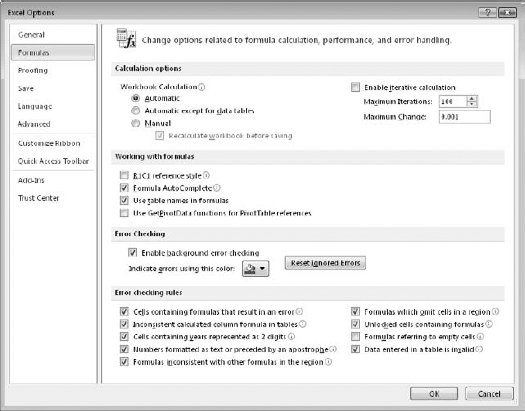
Figure 195.1. Excel can check your formulas for potential errors.
When error checking is turned on, Excel continually evaluates your worksheet, including its formulas. If a potential error is identified, ...
Get John Walkenbach's Favorite Excel 2010 Tips and Tricks now with the O’Reilly learning platform.
O’Reilly members experience books, live events, courses curated by job role, and more from O’Reilly and nearly 200 top publishers.

