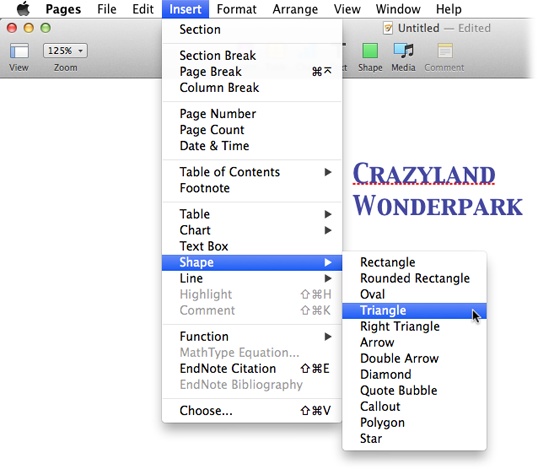The words “productivity software” don’t exactly make your skin tingle. Most of us use a word-processing or spreadsheet program because we have to. It’s how we get our day-to-day work done, pushing through the words and numbers that office, school, or household demands impose. What’s to get excited about?
Until recently, not much. For decades, word-processing, spreadsheet, and presentation programs have been blandly efficient tools that solemnly transferred your work to page and screen. Bland gets the job done, but it doesn’t inspire. You and your ideas deserve an environment that’s more stirring than that. Dreary work tools don’t cut it.
An inspiring spreadsheet program? A rousing word processor? The concepts seem improbable—but as usual, Apple beats the odds. When the company originally unveiled its iWork collection of programs, Apple proved that doing serious work doesn’t have to feel serious. And with all the subsequent updates, Apple has remained true to that mission. The iWork package includes Pages, Keynote, and Numbers: iWork’s word processor, presentation program, and spreadsheet program, respectively.
All the iWork programs put an unprecedented emphasis on the design and polish of your final documents, making it easy to create results that look not only professional, but actually stunning. It’s like you’ve got an entire art department on the payroll—and, in fact, that’s not far from the truth. Pages, Keynote, and Numbers all come stacked high with prebuilt templates that you can put to use right away, letting the skill of Apple’s talented designers shine through in your own work. Although the template concept isn’t anything new, the quality of Apple’s design raises the bar to a whole new level.
But iWork is more than just a collection of glossy templates. The latest version of iWork makes some big changes to the ’09 version. It may be hard to believe, but when iWork was last updated in 2009, mobile apps were still a pretty new concept. And although slimmed-down versions of the iWork for Mac apps made it onto the iPhone, iPad, and iPod Touch back then, this latest release finally brings the iWork for Mac and iWork for iOS apps together in one uniform update. And then there’s the small matter of iWork for iCloud, a new online service that debuted in late 2013, which makes it easy to share documents among the various versions of iWork.
Clearly, there’s a lot of new stuff to wrap your brain around. The next few sections get you ready for the ride by making sure you understand the three programs that make up iWork, as well as the three different flavors of iWork.
As mentioned above, iWork isn’t just a single program—it’s a collection of three different programs: Pages, Keynote, and Numbers. When used in combination, they can turn you into an unstoppable word-processing, presentation-giving, spreadsheet-creating powerhouse! Here’s a quick overview of what each program can do.
When words are your game, Pages has you covered. As a word processor, Pages’ most basic job is to make it easy to get words onto the screen and, once there, coax and refine them into irresistible prose for the printed page. Use Pages to write letters, pen the Great American Novel, draw up contracts, or write a term paper. The program gives you all the power-editing tools you’re likely to need: spell checking, styles, images, guidelines, and lots of other goodies.
But Pages has a whole separate career beyond word processing: The program moonlights as a graphic designer. Pages makes it almost embarrassingly easy to create gorgeous page layouts for glossy newsletters, catalogs, brochures, flyers, posters, greeting cards—you name it. You can deck out any document with photos or graphics with drag-and-drop simplicity.
You can create professionally designed documents quickly and easily, thanks to Pages’ collection of templates. Pick the design that you want to use and then drop in your own pictures and text, as easy as filling in the blanks. Just like that, you’re the artsy designer (and you didn’t even have to grow a goatee or buy a beret).
Keynote is a presentation program for making slideshows, usually to accompany a talk or other live presentation. The program helps you build screens of text and graphics to illustrate important points as you roam the stage earning the awe and admiration of your audience. As you flip from slide to slide, Keynote shimmies and shakes with cinematic transitions and all the supporting razzle-dazzle that your presentation deserves.
More than just a pretty face, though, Keynote is also an elegantly simple program to use. There’s an awful lot of complexity behind the scenes of the program’s eye-popping effects, but Keynote modestly keeps the hard stuff to itself. For you, the presenter, the design process is always simple and straightforward. And like all iWork programs, Keynote gets you started with a collection of themes that make your slides look great even when you don’t use a single special effect. Whether subdued or busy, your slideshow’s design is always polished and consistent.
Numbers is a spreadsheet program, tuned for organizing data and juggling numbers. The program has a special talent for math, of course—it eats balance sheets and financial models for breakfast. But like any spreadsheet program, Numbers can also bring order to just about any kind of information. Use it for contact lists, team rosters, product inventories, invoices, or to-do lists. Once you’ve loaded up your data, Numbers can flip it every which way: sort it, filter it, and analyze it.
As usual with iWork programs, the thing that makes Numbers special is its remarkable talent for stylish design. Traditionally, formatting spreadsheets has been an ugly, time-consuming process, and many people simply don’t bother. With Numbers, however, it’s easy—even addictive—to transform your data into a multimedia report by mixing tables with colorful charts, photos, and illustrations. The program’s chart tools are especially dazzling, turning your stodgy figures into impressive infographics.
Now that you know what Pages, Keynote, and Numbers are capable of, it’s time to take a closer look at the various versions of iWork that Apple now offers. It’s a lot to keep track of, but it’s worth understanding the advantages of each flavor.
If you’ve been using a Mac for a while, then you’re probably already familiar with this version of iWork. iWork for Mac works just like any other Mac software: You download it and then install it on your computer.
In the past, you had to pay for each iWork for Mac program separately (and, if you have an older Mac, you still do). But if you have a new Mac—one you purchased in October 2013 or later—then you can get all three iWork programs for free. (See Modifying Your Apple ID in Appendix A for details.)
This version of iWork is also the most robust—it has the most features of the three. That’s why coverage of iWork for Mac makes up the majority of this book: Part 1 covers Pages for Mac (version 5.1), Part 2 covers Keynote for Mac (version 6.1), and Part 3 covers Numbers for Mac (version 3.1).
The days of having to sit at a computer to get your fix of nerdy goodness is a thing of the past. If you need easy access to spreadsheets, presentations, or word-processing documents (whether you’re on the go or just too comfy on the sofa to fetch your laptop from upstairs), the iWork for iOS apps are the answer. This version of iWork brings the fun Pages, Keynote, and Numbers to your iPad, iPhone, and iPod Touch. (This book uses the term iDevice as shorthand for all three Apple gadgets.)
Note
iOS is the name of the operating system used by all iDevices. What’s an operating system, you ask? It’s the underlying software that makes all the programs on the iDevice work; it’s the equivalent of OS X on a Mac.
The iWork for iOS apps are basically pared-down versions of the iWork programs that run on your Mac. Reinstalling iWork Apps on Your Mac in Appendix A explains how to install these apps. And Part 4 of this book (which starts on Sending a Copy of Your Document) takes you on a tour of Pages (Chapter 24), Keynote (Chapter 25), and Numbers (Chapter 26) as you’ll encounter them on your iDevice. (Specifically, this book covers version 2.1 of each app.)
So, iWork fans can now create and edit word-processing documents, presentations, and spreadsheets on their Macs and iDevices. But could too much choice can be a bad thing?
Imagine it’s drawing dangerously close to the end of the workday, and there’s a margarita with your name on it at the pub across the road. But before you can enjoy it, you need to print out an invoice for your manager. You know you created the invoice in Pages, but was that on your Mac or your iPad? You also have Pages on your iPod Touch, and can’t rule out the possibility that you created the invoice on your iPhone while waiting for the train. It looks like that margarita will just have to wait while you track down that pesky invoice…
If only there were a place where you could store all your iWork documents, regardless of whether you created them on your Mac, iPad, iPhone, or iPod Touch.
Enter iWork for iCloud, an online service that lets you create and edit iWork documents in a web browser and save them in “the cloud.” (See What is iCloud? for details about cloud computing; for now, think of it as saving your documents online, in the same way services like Gmail save emails online.) iWork for iCloud is basically iWork in website form. If you already have an Apple-approved web browser installed on your computer (see Accessing Pages for iCloud for a list of those browsers), you don’t need to install any new software to use this version of iWork. You can even access iWork for iCloud from a PC!
As you’ll learn in Part 5 of this book, iWork for iCloud is a free version of iWork that lets you create basic word-processing documents (Chapter 28), presentations (Chapter 29), and spreadsheets (Chapter 30)—although, as of this writing, it doesn’t boast all the features you get in the Mac and iOS versions. But iWork for iCloud also serves a more important purpose: It can be the central hub for all your iWork documents. Once you introduce your iWork for Mac and iWork for iOS apps to your iCloud account, every iWork document you create and every change you make is automatically synced with your iWork for iCloud account, and vice versa. Syncing your documents with iCloud also means that if your Mac or iDevice spontaneously combusts, you don’t lose all of your documents—they’re still safely stored in your iCloud account.
This book shows you how to create and edit documents using iWork for iCloud, as well as how to link iWork for Mac, iOS, and iCloud to create one, big, interconnected iWork family.
The latest version of iWork (see the previous section for the exact version numbers covered in this book) is nothing short of a complete overhaul, with one clear aim: Giving you the same experience regardless of whether you’re using iWork on your Mac, iDevice, or web browser—and that’s no easy feat.
The biggest change in the latest version of iWork is that all the versions of the program can now connect via iCloud, which means you can share, save, and collaborate on documents across all of Apple’s gadgets. Naturally, this leveling-the-playing-field approach means that some features have been lost in translation, but what the iWork community has gained is a set of sleek, simplified, and uniform programs that you can master once, and then use across all of your Apple devices.
In addition to these major changes, Apple has added a few extras to this latest update. Here are some of the most important:
Bubble charts. These charts display three dimensions of data in one lovely chart. The first two sets are represented by the traditional x and y-axes, while the third set is represented by the size of a circle (and all these circles kind of look like bubbles, hence the name). Bubble charts are really easy to use—if you’ve ever worked with a scatter chart, then you know how to create a bubble chart. (As of this writing, bubble charts weren’t available in iWork for iCloud).
Interactive charts. These charts let you see how your data changes over time. Just drag the slider underneath an interactive chart to move among data sets in your series. (Interactive charts are also not available in iWork for iCloud—at least, they weren’t when this book was written).
Star ratings. Nothing lets you know what’s hot or not quicker than a star rating. This new data format means you can transform boring old numbers in a table into 0-5 star ratings.
Simplified interface. iWork’s new look (see Figure 1-2) may seem simple, but it ensures that everything you need is always right at your fingertips. Not content with giving iWork a consistent look across Macs, iDevices, and web browsers, Apple has also made the programs easier to navigate than ever before. For example, whenever you select an object, the Format panel (Shape Shifter: The Format Panel) appears with all the settings you need to edit that object.
The toolbar at the top of each program is also more stripped down than ever before: Simply click one of its buttons to open a drop-down menu containing everything you need. Click the Chart button, for example, and you get access to iWork’s entire arsenal of 2D, 3D, and interactive charts. Or click the Media button to add images, videos, and audio clips from a wide range of online and offline sources.
You’ll find very little jargon or geeky terminology in this book. You will, however, encounter a few terms and concepts that you’ll come across frequently in your computing life:
Clicking. This book gives you three kinds of instructions that require you to use your computer’s mouse or trackpad. To click means to point the arrow cursor at something on the screen and then—without moving the cursor—to press and release the clicker button on the mouse (or laptop trackpad). To double-click, of course, means to click twice in rapid succession, again without moving the cursor. And to drag means to move the cursor while holding the clicker button continuously.
When you’re told to Shift-click something, you click while pressing the Shift key. Related procedures, like Control-clicking, work the same way—just click while pressing the corresponding key.
Menus. The menus are the words at the top of your screen: File, Edit, and so on. Click one to make a list of commands appear as though they’re written on a window shade you’ve just pulled down. Some people click to open a menu and then release the mouse button; after reading the menu choices, they click the option they want. Other people like to press the mouse button continuously as they click the menu title and drag down the list to the desired command; only then do they release the mouse button. Both methods work, so use whichever one you prefer.
Keyboard shortcuts. Every time you take your hand off the keyboard to move the mouse, you lose time and potentially disrupt your creative flow. That’s why many experienced computer fans use keystroke combinations instead of menu commands wherever possible. ⌘-B, for example, is the keyboard shortcut for boldface type in iWork (and most other programs).
When you see a shortcut like ⌘-S (which saves changes to the current document), it’s telling you to hold down the ⌘ key, and, while it’s down, type the letter S, and then release both keys.
Choice is good. iWork frequently gives you several ways to trigger a particular command—by choosing a menu command, or by clicking a toolbar button, or by pressing a key combination, for example. Some people prefer the speed of keyboard shortcuts; others like the satisfaction of a visual command array available in menus or toolbars. This book lists all the alternatives, but by no means are you expected to memorize them all.
Despite the many improvements in software over the years, one feature has grown consistently worse: documentation. When you purchase most programs these days, you don’t get a single page of printed instructions. To learn about the hundreds of features in a program, you’re expected to use online help or to download a manual from the company’s website. (Apple has an entire section of its website dedicated to all the different incarnations of iWork: www.apple.com/support/iwork.)
But even if you’re comfortable reading a help screen in one window as you try to work in another, something is still missing. At times, the terse electronic help screens assume you already understand the discussion at hand and hurriedly skip over important topics that require an in-depth presentation. In addition, you don’t always get an objective evaluation of the program’s features. (Engineers often add technically sophisticated features to a program because they can, not because you need them.) You shouldn’t have to waste time learning features that don’t help you get your work done.
The purpose of this book is to serve as the manual that should have come with iWork. In this book’s pages, you’ll find step-by-step instructions for using every feature in Pages, Keynote, and Numbers. Because many features appear in all three programs (not to mention all three versions of the programs) some features get in-depth treatment for one program but not another; when that’s the case, the book points you to the page where you’ll find the full scoop. In addition, you’ll always find clear evaluations of each feature to help you determine which ones are useful to you, as well as how and when to use them. Shortcuts and workarounds save you time and headaches, and you’ll even unearth features that the online help doesn’t mention.
Beyond just the mechanical aspects of using iWork, however, this book also gives you practical aesthetic advice about document design and presentation. Pages, Keynote, and Numbers give you amazing technical tools to create luxurious layouts—or shoot yourself in the foot. This book helps keep the lead out of your sneakers with simple, good-natured tips for planning and preparing your document layout, based on tried-and-true principles of graphic design.
Throughout this book, you’ll find carefully constructed sample documents showing how to put iWork’s tools to best effect and, hopefully, provide a hint of inspiration for your own work. Most of these documents follow the adventures of an ill-conceived and very un-amusing amusement park, Crazyland Wonderpark (recently under new management); a place where visitors can experience “unique” attractions that revolve around squirrels, pencil sharpeners, plastic dinosaurs, beans, and public toilets, all while enjoying equally questionable food. If this book inspires you to open your own theme park (or you just want to try out some of the techniques discussed), you can download some of these sample files from this book’s Missing CD page at www.missingmanuals.com/cds.
iWork: The Missing Manual is designed to accommodate readers of every technical level. The primary discussions are written for advanced-beginner or intermediate computer users. But if you’re a first-timer, special sidebar articles labeled “Up to Speed” provide the introductory information you need to understand the topic at hand. If you’re an advanced user, keep your eye out for similar boxes called Power Users’ Clinics, which offer more technical tips, tricks, and shortcuts.
This book is divided into six parts, each containing several chapters:
Part 1 covers Pages for Mac. You’ll learn the basics of entering and formatting text, as well as how to add some graphic-design wizardry to your word processing by creating glossy reports, newsletters, posters, and much more. By the time you finish this section of the book, you’ll be able to bend word-processing documents to your will.
Part 2 explains the ins and outs of Keynote for Mac. You’ll find out how to format slides, customize them every which way, and add animations worthy of a Hollywood blockbuster. This section even explains how to connect your Mac to an external monitor or projector so you’ll have no trouble wowing your audience.
Part 3 delves into Numbers for Mac. If you’ve ever used Microsoft Excel, you’ll be pleasantly surprised at how easy and fun Numbers is to work with. Numbers spreadsheets can contain much more than just boring old tables—you’ll learn how to jazz up your data with images, charts, and even videos.
Part 4 covers iWork for iOS, so you can use iWork on the go. Each app gets its own chapter: Chapter 24 covers Pages for iOS, Chapter 25 is dedicated to Keynote for iOS, and Chapter 26 explains Numbers for iOS.
Part 5 provides all the info you need to get started with iWork for iCloud. Just like Part 4, Part 5 dedicates a chapter to each part of iWork: Pages (Chapter 28), Keynote (Chapter 29), and Numbers (Chapter 30).
Part 6 contains just one thing: Appendix A, which explains how to install and upgrade iWork for Mac and iWork for iOS.
In this book, and throughout the Missing Manual series, you’ll find sentences like this one: “Go to ![]() →System Preferences→iCloud.” That’s shorthand for a much longer set of instructions that direct you to three places in sequence, like this: “At the top-left corner of your screen, you’ll see the
→System Preferences→iCloud.” That’s shorthand for a much longer set of instructions that direct you to three places in sequence, like this: “At the top-left corner of your screen, you’ll see the ![]() symbol. Click it to open a menu. In that menu, click System Preferences. In the System Preferences window that opens, click the iCloud icon.”
symbol. Click it to open a menu. In that menu, click System Preferences. In the System Preferences window that opens, click the iCloud icon.”
Similarly, this kind of arrow shorthand helps simplify the business of choosing commands in iWork menus. Figure 1 has the details.
As the owner of a Missing Manual, you’ve got more than just a book to read. Online, you’ll find example files so you can get some hands-on experience with the techniques described in this book. You can also communicate with the Missing Manual team and tell us what you love (or hate) about the book. Head over to www.missingmanuals.com, or go directly to one of the following sections.
This book doesn’t have a CD pasted inside the back cover, but you’re not missing out on anything. Go to www.missingmanuals.com/cds and click the “Missing CD-ROM” link for this book to find all the sample files. And so you don’t wear down your fingers typing long web addresses, the Missing CD page also offers a list of clickable links to the websites mentioned in this book.
If you register this book at oreilly.com, you’ll be eligible for special offers—like discounts on future editions of iWork: The Missing Manual. Registering takes only a few clicks. To get started, type http://oreilly.com/register into your browser to hop directly to the Registration page.
Got questions? Need more information? Fancy yourself a book reviewer? On our Feedback page, you can get expert answers to questions that come to you while reading, and you can share your thoughts on this book. To have your say, go to www.missingmanuals.com/feedback.
In an effort to keep this book as up to date and accurate as possible, each time we print more copies, we’ll make any confirmed corrections you’ve suggested. We also note such changes on the book’s website, so you can mark important corrections into your own copy of the book, if you like. Go to http://tinyurl.com/iworkmm2014 to report an error and view existing corrections.
Safari® Books Online (http://safaribooksonline.com) is an on-demand digital library that lets you easily search over 7,500 technology and creative reference books and videos to find the answers you need quickly.
With a subscription, you can read any page and watch any video from our library online. Read books on your cellphone and mobile devices. Access new titles before they are available for print, and get exclusive access to manuscripts in development and post feedback for the authors. Copy and paste code samples, organize your favorites, download chapters, bookmark key sections, create notes, print out pages, and benefit from tons of other time-saving features.
Get iWork: The Missing Manual now with the O’Reilly learning platform.
O’Reilly members experience books, live events, courses curated by job role, and more from O’Reilly and nearly 200 top publishers.