Browsing and Searching Formulas
As you start adding more and more formulas to your spreadsheet, it can sometimes be difficult to recall what comes from where. In fact it’s not always immediately obvious even which cells contain formulas; formula cells, after all, look just like their neighbors and so keep a low profile. When you need to get a handle on your growing collection of formulas, click the Formula List button in the toolbar or choose View → Show Formula List, and the formula list materializes in a new pane at the bottom of the document window.
The formula list is a modified version of the Search pane (Finding Data from the Search Pane) but focuses solely on formula cells, organizing them by sheet and table and showing their location, computed results, and formula text, as shown in Figure 20-20.
Tip
Numbers offers an option to print the formula list when you print the rest of your spreadsheet. See Printing Your Spreadsheet for details.
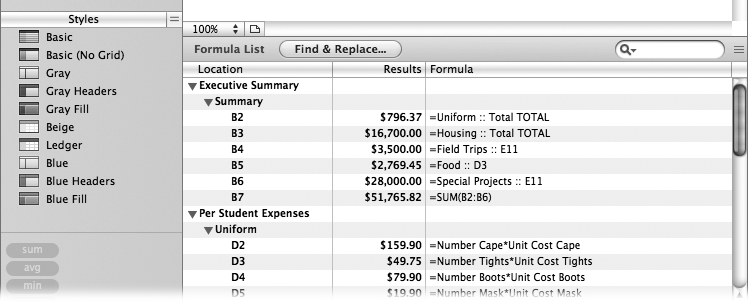
Figure 20-20. The formula list lets your browse all of your spreadsheet’s formulas. To hide the results for any sheet, click the flippy triangle next to the sheet name; ditto for table names. To jump directly to any listed cell, click once on its entry in the list. To open the Formula Editor for a formula, double-click its entry.
To search inside your spreadsheet’s formulas, type your search term into the search field at the top right of the formula ...
Get iWork '09: The Missing Manual now with the O’Reilly learning platform.
O’Reilly members experience books, live events, courses curated by job role, and more from O’Reilly and nearly 200 top publishers.

