Coping with Formula Errors
As clever as Numbers can be, it’s not hard to confuse it when you don’t follow its rules or speak its language correctly. The program expects your formulas to be formatted correctly, to use cell references for cells that actually exist, and to provide values that let it complete the actions you request. When that’s not the case or when Numbers otherwise can’t make sense of your formula, it complains by putting a red triangle—the error icon—in the middle of the cell.
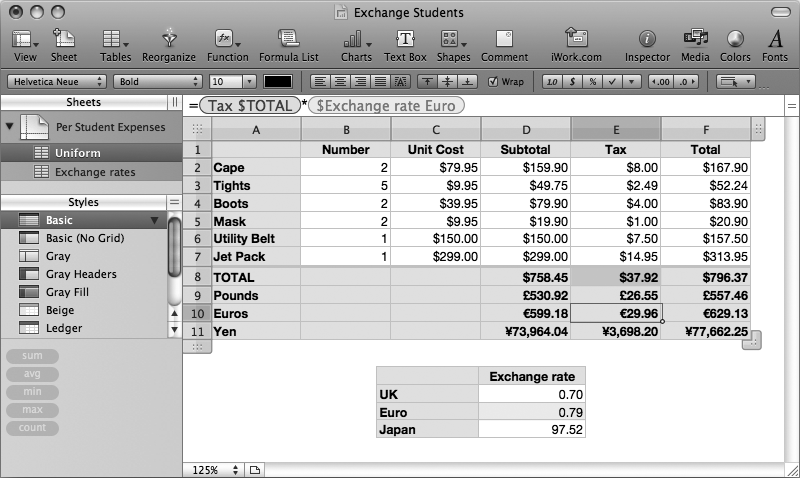
Figure 20-19. By carefully mixing absolute and relative cell references in the formula of the Subtotal Pounds (D9) cell, that formula could be copied to the other eight currency conversions in the bottom right of the table so that their cell references point to the right place. Here, the formula in the Tax Euros (E10) cell points to the correct dollar and exchange-rate cells.
Click the icon to see the error message, which provides brief details about what got Numbers mixed up (see Figure 20-17, for example). Often the message gives you enough information to go on, and you can quickly find and fix the error. When you get the vaguely worded message, “The formula contains a syntax error”, that usually means that you’ve got something out of order in your formula. Check to make sure that all of your parentheses match up, that you’ve got arithmetic operators where they should be, and that all of your ...
Get iWork '09: The Missing Manual now with the O’Reilly learning platform.
O’Reilly members experience books, live events, courses curated by job role, and more from O’Reilly and nearly 200 top publishers.

