Organizing Your Document with Sections
In Pages, you use sections to mark physical divisions between your document’s main content topics, in the same way that newspaper sections or book chapters create clear breaks in subject matter. In fact, sections are exactly how you’d go about dividing chapters of a book in Pages—in your manuscript for Fighting Crime with Super Powers: The Missing Manual, for example. Starting a new section in Pages for each new chapter lets you make subtle formatting changes for each one. You can make sure that every chapter starts on the right-hand page of the book, for example, or change the page footer so that your reader knows that she’s reading "Chapter 3: Defying Death” instead of "Chapter 6: Cape, Tights, and the Modern Wardrobe.”
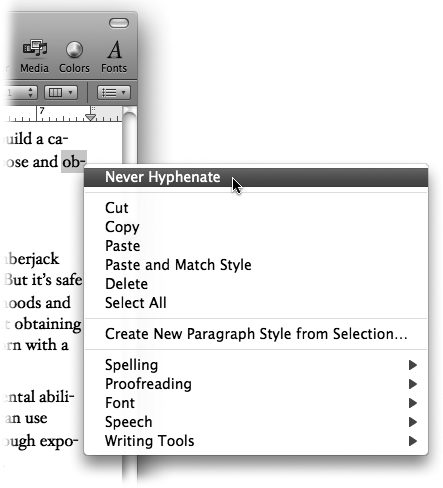
Figure 5-6. When Pages splits a word that you always want to remain whole, Control-click the word to reveal this shortcut menu, and then choose Never Hyphenate. Pages stops hyphenating the word in all documents.
Specifically, you can use sections to change any of the following formatting elements from one part of your document to the next: headers, footers, page numbering, margins, column layout, and background image. (Hang in there, you’ll learn about columns later in this chapter, and Chapter 7 covers background images on Repeating elements with master objects.) Sections also create an invisible “glue” between each section’s ...
Get iWork '09: The Missing Manual now with the O’Reilly learning platform.
O’Reilly members experience books, live events, courses curated by job role, and more from O’Reilly and nearly 200 top publishers.

