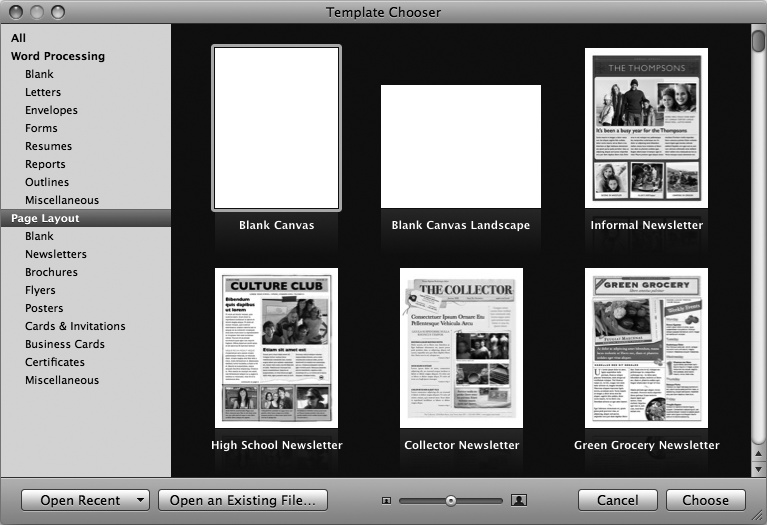Don’t let all this talk about document design make you nervous. If you were out shopping for plaid pants the day they handed out aesthetic sensibility, it’s OK. The style sense of Apple’s professional designers is now ready to help. They’ve stocked the pantry to overflowing with a delicious array of over 180 templates, preformatted documents that can give you a tastefully elegant design right from the get-go.
As soon as you launch Pages, the program greets you with the Template Chooser (Figure 1-2), a document smorgasbord with a left-hand menu divided neatly into categories for both word-processing and page-layout documents. Here you can choose to start your creation from scratch with a blank page (choose a template from one of the Blank categories) or use one of the starter documents (choose any of the other templates).
To help you make your choice, the Template Chooser shows miniature previews, or thumbnails, of the design for each document template. Many of these templates, especially in the Page Layout category, contain several page design options, and you can quickly leaf through all of them by “skimming” your mouse pointer across the face of the template thumbnail. (Don’t click the thumbnail; just point to it.) As you move your cursor, Pages flips through the template’s layouts. Need a closer look before you can commit? Nudge the slider at the bottom of the Template Chooser to the right to make the thumbnails larger; move it to the left to make ‘em smaller and fit more into the window at once. Double-click a thumbnail when you’ve made your choice, or click the thumbnail once to select it and then click Choose.
Pages responds by opening a new document window based on your chosen template and gives it the name “Untitled.” In addition to offering you lots of design options, these templates are built to last. When you choose a template, Pages actually opens a carbon copy of the original; you’re not editing the actual template itself. That way, you can work on your copy, safe in the knowledge that the blueprint is locked away—unmodified—ready for the next time you need it. (You can modify templates if you really need to, and you can create more templates of your own, too. For all the ins and outs of template creation and manipulation, see Chapter 10.)
Figure 1-2. To browse the available templates, click a category from the window’s left pane, (choose “All” to view the entire collection). Use the scroll bar on the right side of the window to scan through previews of the templates in the selected category. Flip through a template’s layouts by moving the pointer across its thumbnail image. To open an existing document instead of creating a new one, make a selection from the Open Recent pop-up menu, or click the Open an Existing File button (Setting Your Default Template).
Tip
Got buyer’s remorse? If you’re not crazy about your template choice after seeing it at full size, you can throw it back and start over by closing the window (click the red Close button in the upper-left corner of the document window) and opening a new document: Choose File → New or File → New from Template Chooser.
If you just want to shoot off a quick letter, shopping list, or note, choose the Word Processing category’s Blank template and start typing away. Save, print, and you’re done. But where’s the fun in that? Apple’s gone to the trouble of giving you a wide selection of carefully designed templates. The following sections explore how to put those templates to good use right away, making it fast and easy to create great-looking documents.
These quick-start introductions provide a high-level overview of Pages’ key features to get you working right away, but don’t fret: You’ll get acquainted with the program’s nuts and bolts in the following chapters.
Get iWork '09: The Missing Manual now with the O’Reilly learning platform.
O’Reilly members experience books, live events, courses curated by job role, and more from O’Reilly and nearly 200 top publishers.