Chapter 4. Inspecting the Inspectors
In This Chapter
Formatting text
Filling objects with color
Adding images to your docs
Cropping and adjusting images
Adjusting tables and charts
Inspectors let you inspect and adjust settings for whatever you've selected in the current document: a paragraph, an image, or the entire document. They compress a large amount of information and functionality into a small and well-organized tool.
Using Inspectors
One icon that is always present on the toolbar is the Inspector icon, towards the right. Click it to open an Inspector window. You can also choose View
The Business Card template has a number of identical parts so that you can print multiple business cards on a perforated sheet that you buy in an office supply store. Because this is a page layout document, you can move the individual card images around so that they align properly with the perforated sheet. You select a part by clicking it.
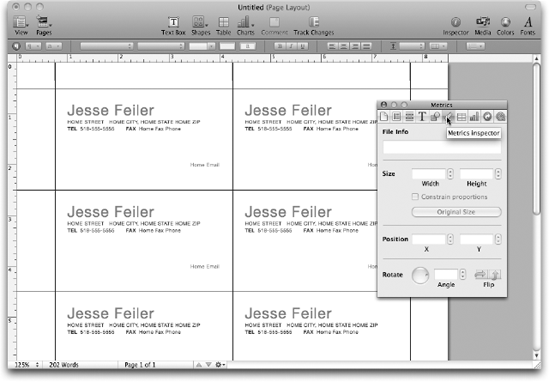
Figure 4-1. Use inspectors to view settings for an iWork document and its contents.
An inspector is always up-to-date, showing information about the current selection in the active window of the application. If you switch from one document to another or select another item, the inspector's data is updated, as you can see in Figure 4-2. In Figure 4-1, the document as a whole ...
Get iWork® '09 For Dummies® now with the O’Reilly learning platform.
O’Reilly members experience books, live events, courses curated by job role, and more from O’Reilly and nearly 200 top publishers.

