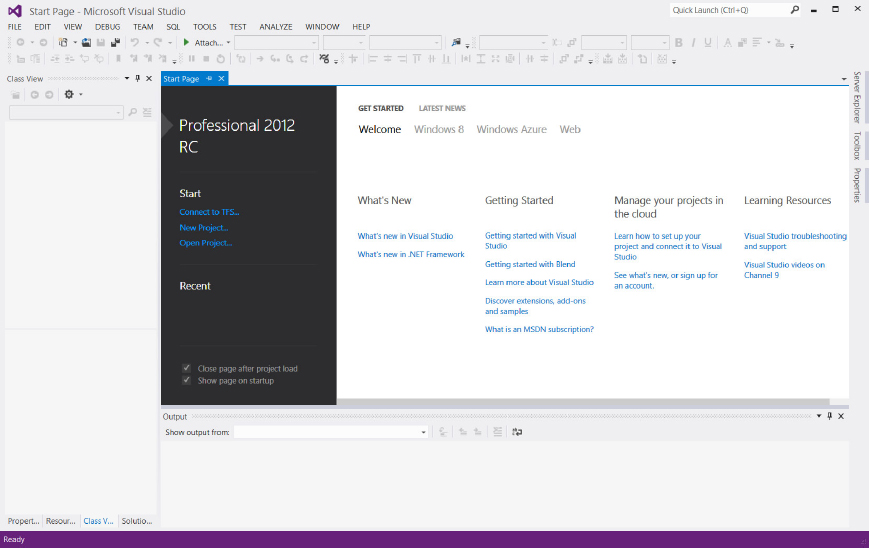USING THE IDE
All program development and execution in this book is performed from within the IDE. When you start Visual C++ you’ll see an application window similar to that shown in Figure 1-3.
The pane to the left in Figure 1-3 is the Solution Explorer window, the top right pane presently showing the Start page is the Editor window, and the tab visible in the pane at the bottom is the Output window. The Solution Explorer window enables you to navigate through your program files and display their contents in the Editor window, and to add new files to your program. The Solution Explorer window can display other tabs (only three are shown in Figure 1-3), and you can select which tabs are to be displayed from the View menu. The Editor window is where you enter and modify source code and other components of your application. The Output window displays the output from build operations in which a project is compiled and linked. You can choose to display other windows by selecting from the View menu.
Note that a window can generally be undocked from its position in the Visual C++ application window. Just right-click the title bar of the window you want to undock and select Float from the pop-up menu. In general, I will show windows in their undocked state in the book. You can restore a window to its docked state by right-clicking its title bar and selecting Dock from the ...
Get Ivor Horton's Beginning Visual C++ 2012 now with the O’Reilly learning platform.
O’Reilly members experience books, live events, courses curated by job role, and more from O’Reilly and nearly 200 top publishers.