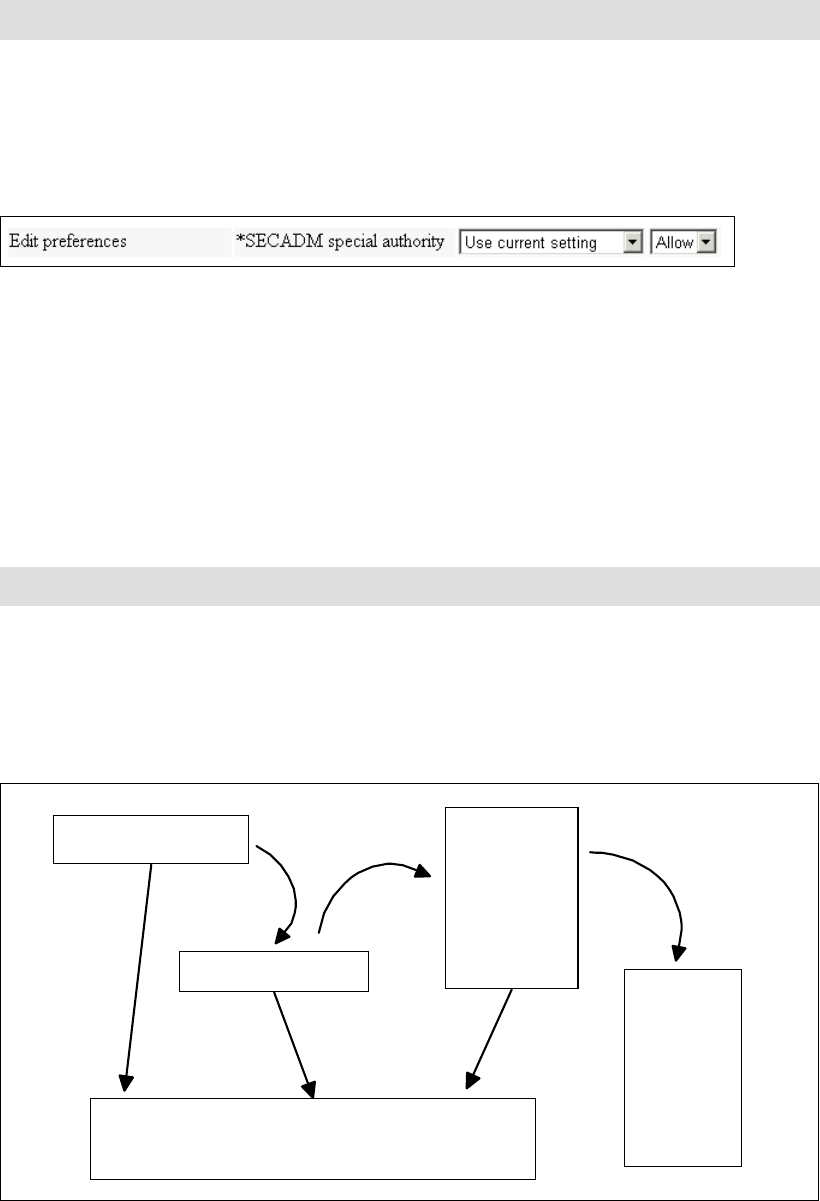
Chapter 3. Using iSeries Access for Web 51
Administrators may want to deny users or groups the ability to modify individual preferences.
This is controlled by customizing the user ID or group profile.
Figure 3-39 shows the customization option, which you can access by clicking
Customization-> User profile or Group profile-> Administration.
Figure 3-39 Edit preferences
3.4 Customizing users and groups
iSeries Access for Web gives administrators the ability to customize user and group profiles
via the Customize function. This function allows users and groups the ability to control what
functions users can perform and how certain information is presented. When a function is
restricted, it is removed from the navigation bar. Restrictions also prevent access to the
corresponding servlet. Changing a function tab setting to hide does not restrict access to the
function.
Administrators with *SECADM special authority defined in their iSeries user profile can
change iSeries Access for Web settings.
Administrators need to understand how policy settings are determined for an individual.
Figure 3-40 demonstrates policy enforcement for an individual user profile.
Figure 3-40 Policy flow
Tip: To ensure preferences are applied to a user profile, select Apply setting to profile.
Attention: Policies for a user or group take effect immediately.
User Profile Policy
Group Profile Policy
Administer -
supplied
user defaults
(*PUBLIC
profile -
UserData
policy file)
IBM-
supplied
defaults
(*PUBLIC
profile -
ProdData
policy file)
Policy Enforced
YES
YES
YES
NO
NO
NO
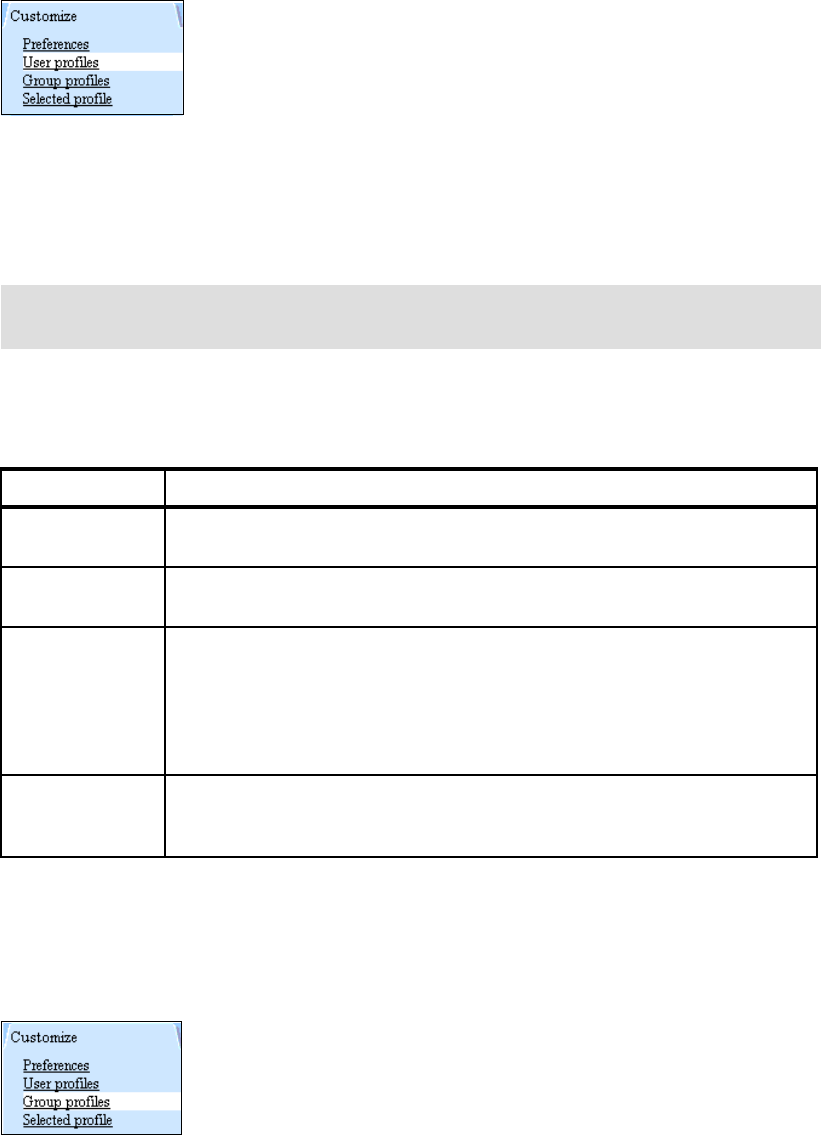
52 iSeries Access for Web V5R2 and WebSphere Host Publisher V4.0
Customizing User profiles
You can customize User profiles by selecting Customize-> User profile from the navigation
bar. A list of iSeries profiles is displayed. Administrators may customize each profile from this
location. Figure 3-41 shows the Customize User profile tab.
Figure 3-41 Customizing User profiles
Administrators can perform three actions for each profile:
Edit: Used to create or modify policy settings
Copy: Used to copy all of the policy settings to one or multiple profiles
Reset: Used to remove all policy settings specific to the profile
Within each user and group profile, a “Derived from” column is displayed. Table 3-1 shows the
available descriptions for the user profile “Derived from” column.
Table 3-1 Derived from column descriptions
Customizing Group profiles
You can customize Group profiles by selecting Customize-> Group profile from the
navigation bar. A list of iSeries group profiles is displayed. Administrators can customize each
group profile from this location. Figure 3-42 shows the Customize Group profile tab.
Figure 3-42 Customizing Group profiles
Important: The copy and reset actions are only available when the user or group profile
currently has policy settings.
Derived from Description
Profile setting Indicates the setting is currently specific to the profile being customized. The
setting was previously applied to this profile.
Group -
(groupName)
Indicates the setting is not specific to the profile being customized, but is derived
from the specified iSeries group profile and the user is a member of this group.
*PUBLIC setting Indicates the setting is not specific to the profile being customized. No setting
was found in any iSeries group profile memberships. The setting is derived from
the *PUBLIC group settings. This is a special group profile available to iSeries
Access for Web administrators. All user profiles are automatically members of
this special group profile. Administrators can modify this group profile to easily
apply settings to all iSeries Access for Web users.
Shipped default Indicates the setting is not specific to the profile being customize. No setting was
found in any iSeries group profile memberships or the special *PUBLIC group
profile. The setting is derived from a shipped default value.
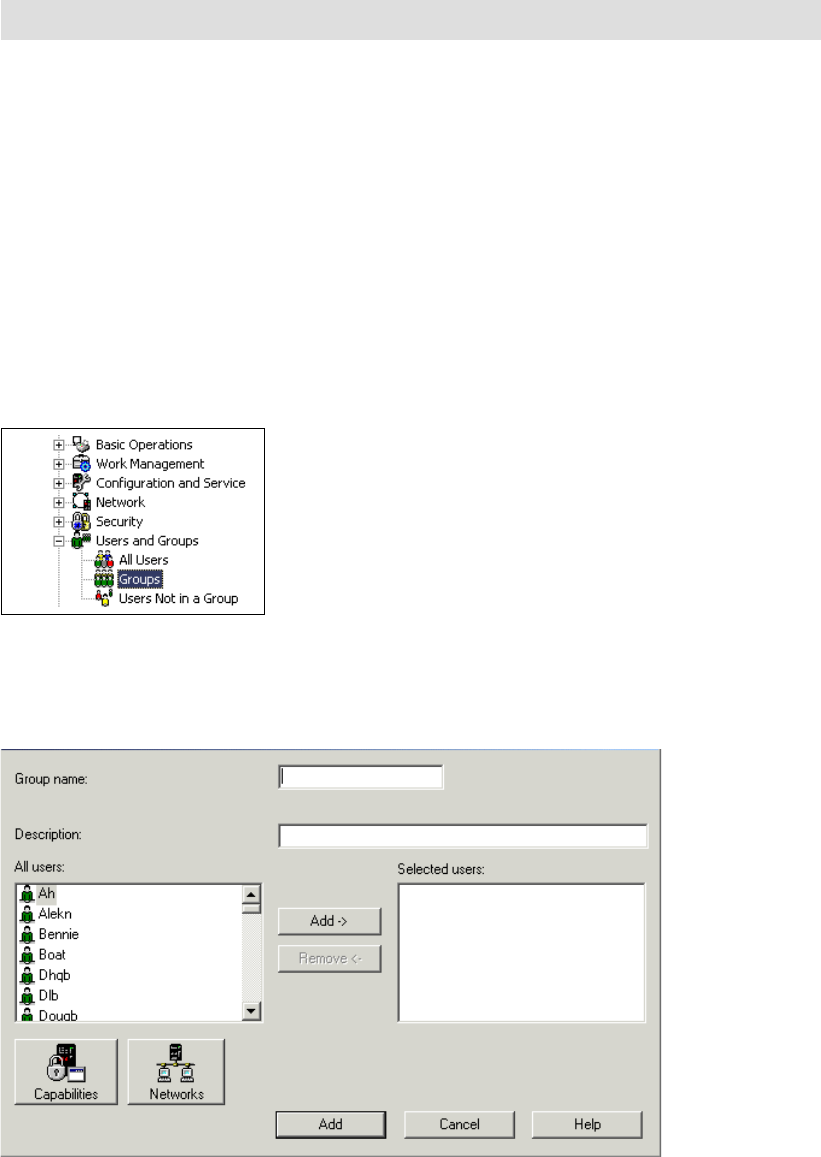
Chapter 3. Using iSeries Access for Web 53
iSeries Access for Web includes a configured group called *PUBLIC. This group contains the
default settings for all users. All users are a member of this group and cannot be removed.
Changes to this group affect all iSeries Access for Web profiles.
For a complete overview of customizing user and group profiles, refer to
iSeries Access for
Web
, SC41-5518
.
Disabling all functions with a group profile
By default, iSeries Access for Web has policy settings enabled for all users. It is the
administrator’s responsibility to restrict functions. Customizing the *PUBLIC profile is an easy
way to restrict functions to all users. The Group profile *PUBLIC also includes QSECOFR and
profiles with *SECADM authority.
Users may want to customize a new group profile to ensure QSECOFR and administrators
continue to have access to all functions. The following steps explain this process:
1. Create a new group profile with Operations Navigator. Figure 3-43 shows Groups in
Operations Navigator.
Figure 3-43 Operations Navigator Groups
2. Right-click Groups and select New Group. Figure 3-44 shows the required new group
information.
Figure 3-44 New Group
Important: QSECOFR is a member of *PUBLIC.
Get iSeries Access for Web V5R2 and WebSphere Host Publisher V4.0 now with the O’Reilly learning platform.
O’Reilly members experience books, live events, courses curated by job role, and more from O’Reilly and nearly 200 top publishers.

