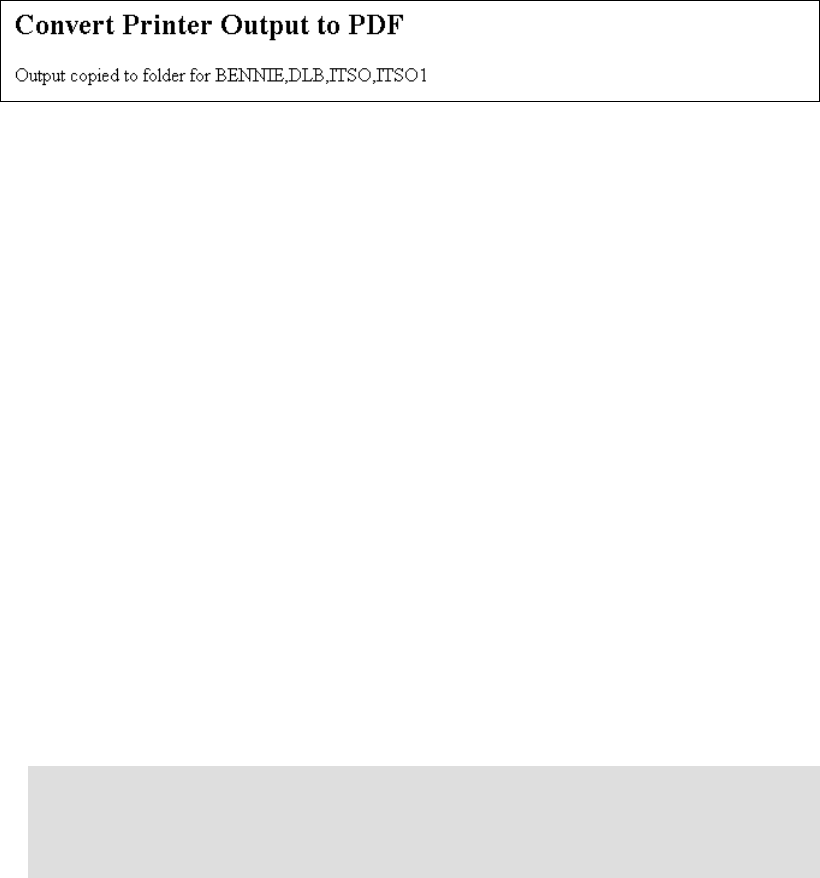
28 iSeries Access for Web V5R2 and WebSphere Host Publisher V4.0
5. Enter an item description.
6. Click Browse.... You may select individual users or groups. Press the Ctrl key to select
multiple individual users or groups.
7. Click OK. The folder owner is updated with the selected folder owners.
8. On the Personal Folder Settings page, click OK.
9. On the PDF Output Settings page, click Run.
A message, similar to the example in Figure 3-8, appears indicating the output was converted
and copied to the specified folders.
Figure 3-8 Convert Printer Output to PDF
3.2.2 Mail
Data and files can be sent to any e-mail address using iSeries Access for Web. E-mail can
also be used to notify you when a command completes or an item is placed in your personal
folder. The mail function is available from:
Print: “Mail as attachment” is the destination choice for the PDF action on a Printer Output
item. Use this option to mail a PDF representation of a spooled file to one or more e-mail
addresses. When you run the PDF action, the browser window is not updated until the
operation completes and the item is mailed.
Database: The “Mail as attachment” destination choice in Run SQL is used to send SQL
results to one or more e-mail addresses. “Mail as attachment” and “Personal folder” are
good destination choices for long running SQL requests, since the request runs in the
background and browser timeout errors are avoided. You can also configure saved SQL
requests to prompt you for the e-mail addresses and message text every time the request
is run.
Command: The “My email address” output option is used to send the command
completion message to your configured e-mail address. “My email address” and “My
folder” are good output choices for long running commands, since the command runs in
the background browser timeout errors are avoided. You can use “Submit Batch Job” with
the “Browser” output option for long running requests. However, the completion message
only contains information about submitting the job. It does not give any information about
how the command completes. You should only use “Submit Batch Job” if you don't need
the completion status or if you can verify the status some other way.
File: Browse Files and File Shares provide a Mail action for mailing files in the integrated
file system to one or more e-mail addresses. When you mail a file, the browser window is
not updated until the file is sent.
My Folder: My Folder provides a Mail action for mailing a folder item to one or more e-mail
addresses. When you mail an item, the browser window is not updated until the item is
Note: There is no advantage to using “My email address” or “My folder” with “Submit
Batch Job”. These options already run the command in the background and the
completion message from “Submit Batch Job” does not contain information about the
completion status of the command.
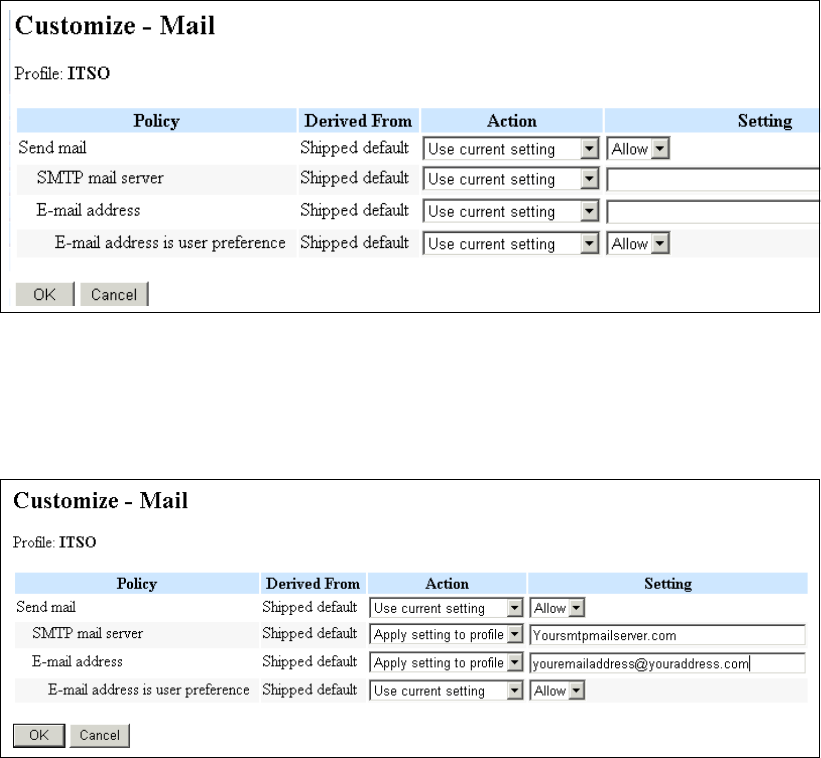
Chapter 3. Using iSeries Access for Web 29
sent. My folder also supports sending a notification message to an e-mail address
whenever an item is placed your personal folder. You can configure this notification option
using the Customization function.
You can submit a batch command and receive e-mail notification when it completes. You can
access the e-mail via a PC, cell phone, or PDA. Administrators or users may also set the
destination of a database request to
Mail as Attachment. A report runs in the background,
and when it completes, the e-mail with the report as an attachment is sent to the specified
user.
Setting up Mail
The following steps explains how to configure mail:
1. From the navigation bar, select Customize-> User Profiles or Group Profiles (see
Figure 3-33 on page 45). This depends on what you want to configure for mail.
2. Select Mail from the Category. The Customize - Mail page is displayed as shown in
Figure 3-9.
Figure 3-9 Customize: Mail
3. Enter your SMTP mail server and e-mail address under the Setting heading. For both the
SMTP mail server and e-mail address, select Apply setting to profile under Action. See
Figure 3-10. Then click OK.
Figure 3-10 Customize: Mail sample entries
Get iSeries Access for Web V5R2 and WebSphere Host Publisher V4.0 now with the O’Reilly learning platform.
O’Reilly members experience books, live events, courses curated by job role, and more from O’Reilly and nearly 200 top publishers.

