Chapter 2. Putting Your Finger On It
In This Chapter
Taking a quick tour around the iPod touch
Touching and gesturing
Typing on the onscreen keyboard
Typing in different languages
With an iPod touch, your fingers do the walking. The multi-touch glass screen lets you make gestures to do things, such as flicking a finger to scroll a list quickly, sliding your finger to scroll slowly or to drag a slider (such as the volume slider), pinching with two fingers to zoom out of a Web page in Safari, or pulling apart with two fingers (also known as unpinching) to zoom in to the page to see it more clearly.
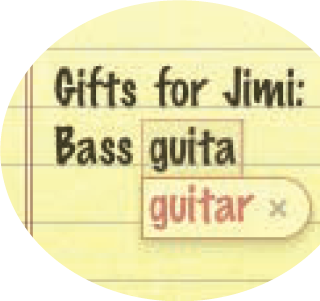
This chapter gives you a quick tour of the iPod touch Home screen and icons, and it describes all the touch-and-gesture tricks to make your iPod touch dance and sing. I also give you a complete tour of the most unique feature of the iPod touch: the onscreen keyboard.
Going on a Quick Tour of the iPod touch
The iPod touch responds to tapping, flicking, and sliding your finger, among other gestures (such as shaking, tilting, two-finger tapping, and so on). One tap is all you need to run an app or select something, but sometimes you have to slide your finger to scroll the display and see more selections.
Tip
Sticky fingers are not recommended. To clean your iPod touch, make sure to unplug all cables and turn it off. (See Chapter 1.) Use a soft, slightly damp, lint-free cloth to wipe your iPod touch clean ...
Get iPod touch® for Dummies® now with the O’Reilly learning platform.
O’Reilly members experience books, live events, courses curated by job role, and more from O’Reilly and nearly 200 top publishers.

