Pop-up Blockers, Cookies, and Security
The world's smarmiest advertisers have been inundating us with pop-up and pop-under ads for years—nasty little windows that appear in front of the browser window, or, worse, behind it, waiting to jump out the moment you close your window. They're often deceptive, masquerading as error messages or dialog boxes, and they'll do absolutely anything to get you to click them.
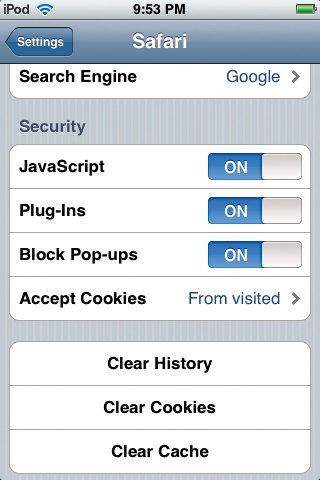
Fortunately for you, Safari comes set to block those pop-ups so you don't see them. It's a war out there—but at least you have some ammunition.
The thing is, though, pop-ups are sometimes legitimate (and not ads)—notices of new banking features, seating charts on ticket-sales sites, warnings that the instructions for using a site have changed, and so on. Safari can't tell these from ads—and it stifles them too. So if a site you trust says "Please turn off pop-up blockers and reload this page," you know you're probably missing out on a useful pop-up message.
In those situations, you can turn off the pop-up blocker. From the Home screen, tap Settings→Safari. Where it says "Block Pop-ups," tap the On/Off switch.
Cookies
Cookies are something like Web page preference files. Certain Web sites—particularly commercial ones like Amazon.com—deposit them on your hard drive like little bookmarks, so they'll remember you the next time you visit. Ever notice how Amazon.com greets you "Welcome, ...
Get iPod: The Missing Manual, 7th Edition now with the O’Reilly learning platform.
O’Reilly members experience books, live events, courses curated by job role, and more from O’Reilly and nearly 200 top publishers.

