Search the Web
You don't have to look far to find a search engine on the Touch's
version of Safari. Just tap the magnifying-glass icon (that looks like
![]() ) to pop open a Search box right below the main
Address Bar.
) to pop open a Search box right below the main
Address Bar.
That's an awfully handy shortcut. It means that you can perform a Google search without having to go to Google.com first. Just tap into that box, type your search phrase, and then tap the big blue Google box in the lower-right corner.
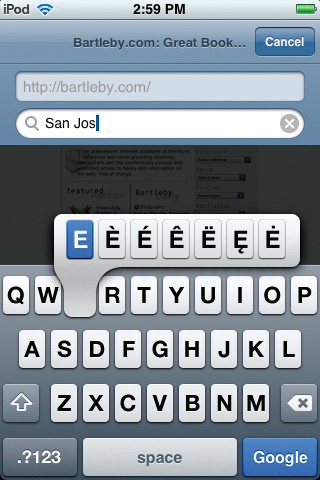
Tip
At first glance, the Touch keyboard may look like it can't handle accented letters like é or ü, but looks can be deceiving. The trick to getting those graves, acutes, umlauts, tildes, and other diacritical marks on your typed characters? As shown above, hold down the key for an extra second or two and a whole world of accents appears on screen. Just slide your fingertip over to the one you want. Voilà!
Changing the Default Search Engine
But say, for some reason, you don't like Google. You're a Yahoo fan and would rather do your exploring with your preferred search engine.
Are you stuck with Google on your iPod Touch? Nope, not at all.
You can tell the iPod to use Yahoo's search feature instead of Google, if you like. From the Home screen, tap Settings→Safari→Search Engine. Once you get in there, tap Yahoo. If you ever want to change it back to Google, ...
Get iPod: The Missing Manual, 7th Edition now with the O’Reilly learning platform.
O’Reilly members experience books, live events, courses curated by job role, and more from O’Reilly and nearly 200 top publishers.

