Edit and Organize Bookmarks and Folders
It's easy enough to massage your Bookmarks list—to delete favorites that aren't so favorite any more, make new folders, rearrange the list, rename a folder or a bookmark, and so on.
The techniques are the same for editing bookmark
folders and editing the bookmarks themselves—after
the first step. To edit the folder list, start by opening the Bookmarks
list (tap the ![]() button), and then tap Edit.
button), and then tap Edit.
To edit the bookmarks themselves, tap the ![]() button, tap a folder, and then
tap Edit.
button, tap a folder, and then
tap Edit.
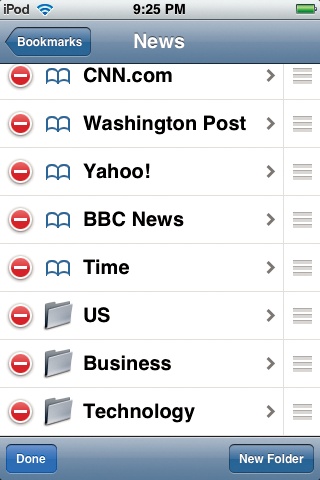
Tip
Want to add your favorite Web site to your Home screen? Tap the + button at the bottom of your browser and choose "Add to Home Screen". The site's icon is now right on the Touch's main screen. And don't worry about filling up your Home screen—you can have up to nine of 'em and finger-flick between them.
Now you can:
Delete something. Tap the
 button next to a folder or bookmark, and then
tap Delete to confirm.
button next to a folder or bookmark, and then
tap Delete to confirm.Rearrange the list. Drag the grip strip (
 ) up or down in the list to move ...
) up or down in the list to move ...
Get iPod: The Missing Manual, 7th Edition now with the O’Reilly learning platform.
O’Reilly members experience books, live events, courses curated by job role, and more from O’Reilly and nearly 200 top publishers.

