View Photos on the iPod Classic or Nano
Once you've got those photos freed from the confines of your computer, you'll probably want to show them off to your pals. To get to the goods, choose Photos→All Photos from the iPod's main screen. Or, if you opted for individual photo albums when setting up your synchronization preferences, scroll to the album you want to view and then press the round center button.
The iPod pops up a screen filled with tiny versions of the pictures in the group you just selected. Use the scroll wheel to maneuver the little yellow highlight box, and then zoom along the rows until you get to the picture you want to see. If you have hundreds of pee-wee pix to plow through, tap the Previous and Next buttons to advance or retreat by the screenful.
Here are some other navigational tips:
Highlight the photo and press the center button to call up a larger version that fills the iPod screen.
Press the Previous and Next buttons—or scroll the click wheel in either direction—to move forward or backward through pictures in an album.
If you have a Nano, tilt it sideways to better see photos in landscape view.
Press the Menu button to go back to the screen of tiny photos.
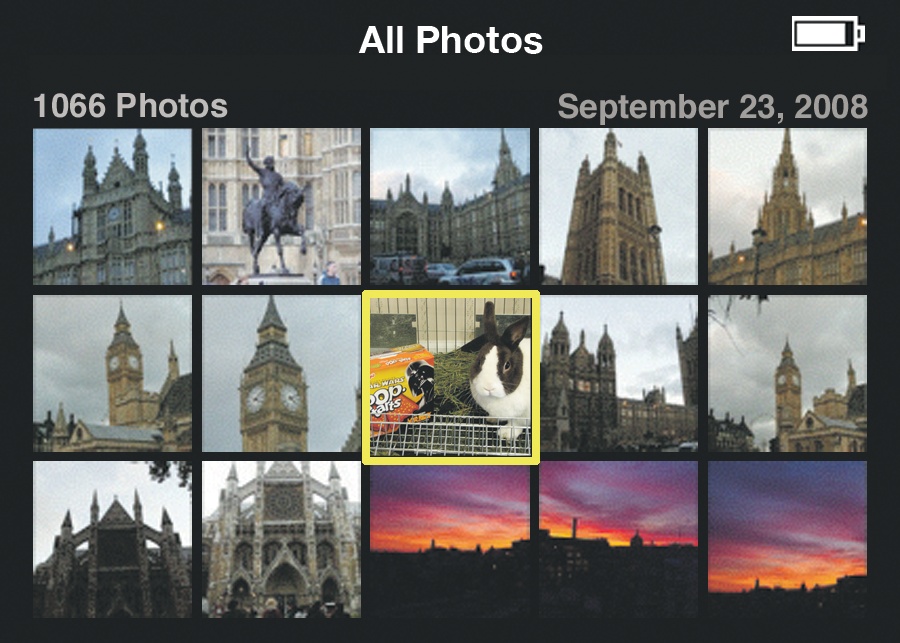
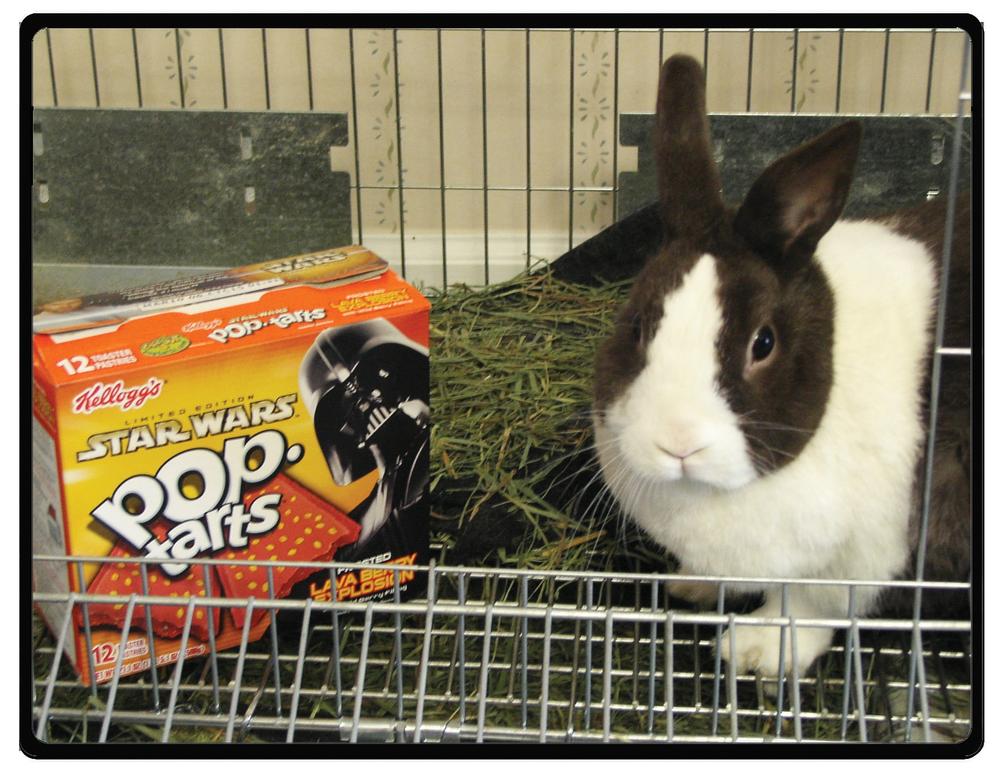
Get iPod: The Missing Manual, 7th Edition now with the O’Reilly learning platform.
O’Reilly members experience books, live events, courses curated by job role, and more from O’Reilly and nearly 200 top publishers.

