Play Videos on the Classic and Nano
Videos you buy from the iTunes Store (and other iTunes-friendly videos) appear in the iPod's Videos menu after you copy them onto the device. To watch a music video, TV show, or movie, scroll through the various Video submenus (Movies, Rentals, and so on) until you find something you want to watch.
Say you want to watch a TV Show. Select TV Shows from the main Videos menu. The next screen lists all your iPod's TV shows by title. Scroll to the show you want to watch. On the next screen, select the episode you want, and then press the Play/Pause button to start the show. If you have a fourth-generation Nano, turn it sideways for maximum viewing pleasure.
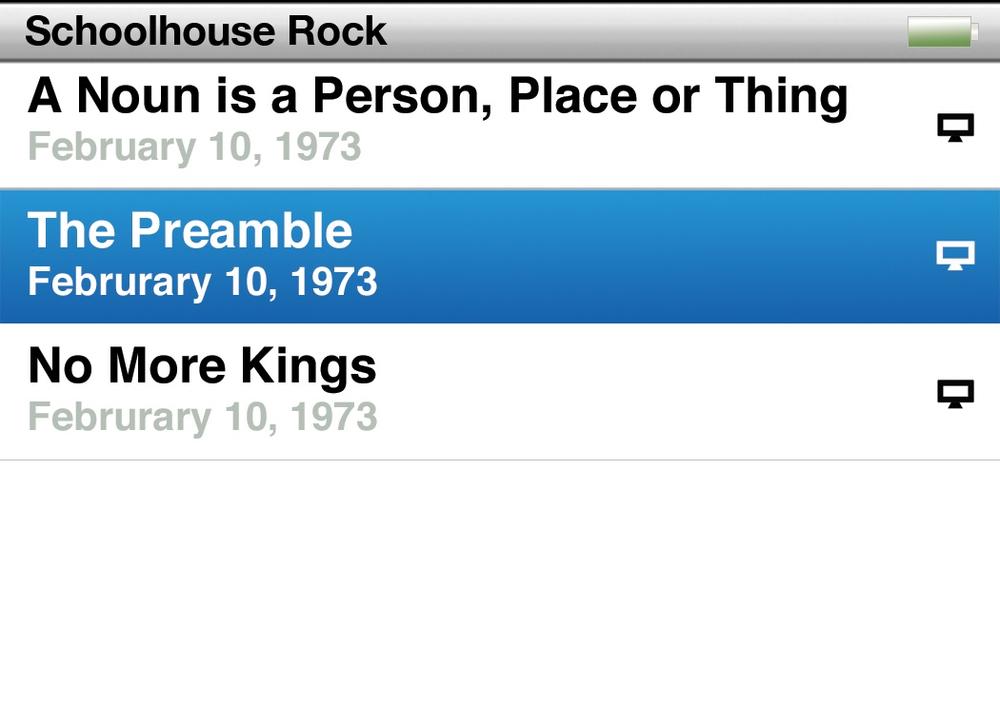
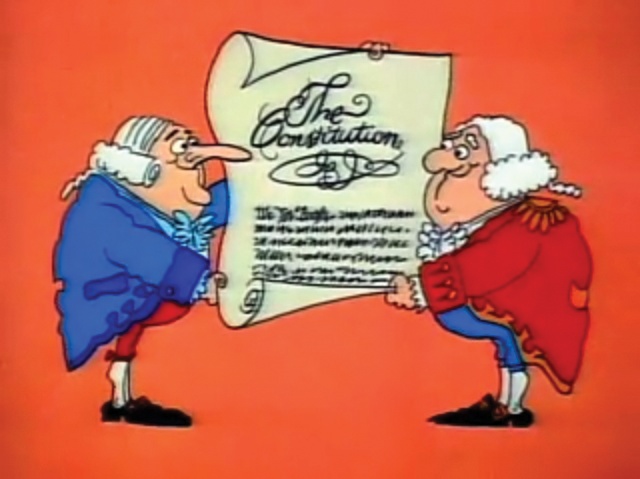
Here's a quick tour of the iPod's main video playback controls:
Press the Play/Pause button again to pause the program. Pausing on the iPod works just like hitting Pause on a VCR or TiVo so you can get more Doritos. Press the button again to pick up where you left off.
To increase or decrease the video's volume, run your finger along the scroll wheel. This volume adjustment feature works just like it does when controlling sound levels on songs.
To fast-forward or rewind through part of a video, tap the Select button twice. A time code bar appears along the bottom of the screen. Use the scroll wheel to advance ...
Get iPod: The Missing Manual, 7th Edition now with the O’Reilly learning platform.
O’Reilly members experience books, live events, courses curated by job role, and more from O’Reilly and nearly 200 top publishers.

