Play Videos in iTunes
Cranking up your iTunes movie theater is a lot like playing a song: Double-click your chosen video's title and iTunes starts playing it. When you click either the Grid or Cover Flow view buttons (circled), you see the videos represented by either a movie-poster type picture or a frame from the video. (Like album covers, videos purchased from the iTunes Store come with the nice artwork.)
iTunes gives you a few video-viewing options. You can play the video in iTunes' lower-left corner artwork window, opt to have it open in a separate, floating window (as shown here), or watch it at full-screen size on your computer.
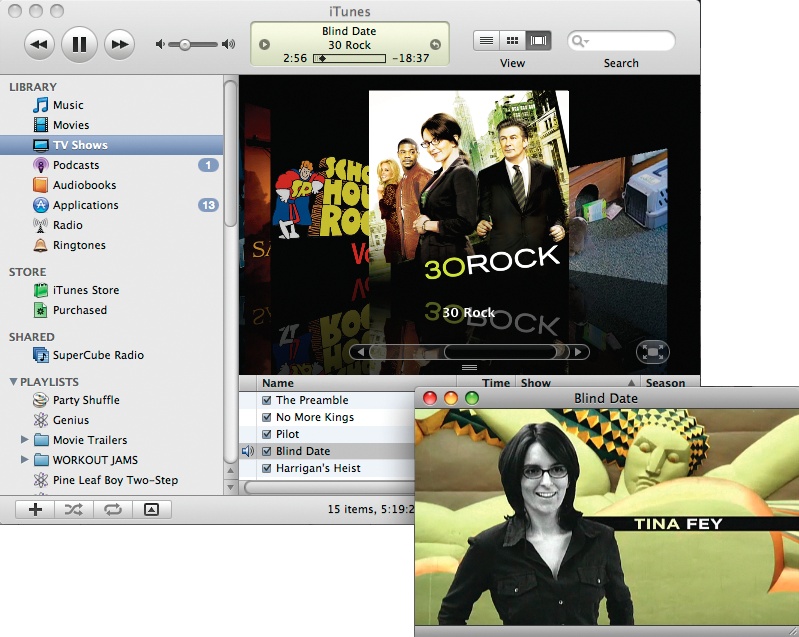
To make your screen-size choice, in the iTunes Preferences box (Ctrl+comma/⌘-comma), click the Playback tab. Make your decision using the drop-down menus for movies and TV shows, and music videos.
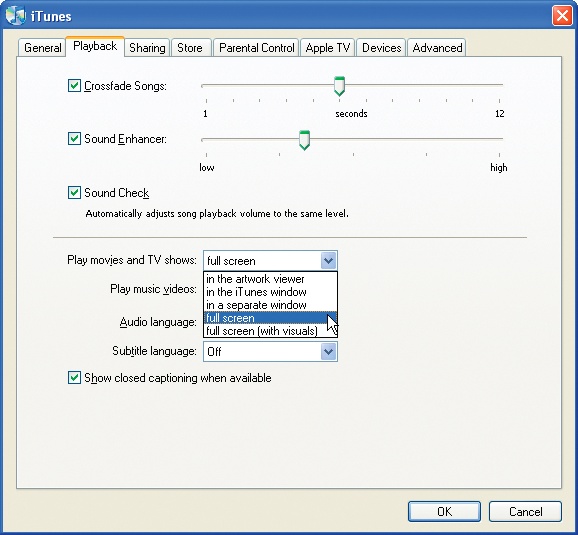
You can also pick a variety of screen sizes under the View→Video Size menu in iTunes, including Half Size, Actual Size, Double Size, Fit to Screen, and Full Screen.
Get iPod: The Missing Manual, 7th Edition now with the O’Reilly learning platform.
O’Reilly members experience books, live events, courses curated by job role, and more from O’Reilly and nearly 200 top publishers.

