Set Up Parental Controls for the Store
If you have children with their own Allowance Accounts, you may not want them wandering around the iTunes Store and buying just anything. With the Parental Controls feature, you can still give your children the freedom to spend and discover, but you can restrict the types of things they buy—without having to hover over them every time they click a Store link.
❶ In the iTunes Preferences box (Ctrl+comma/⌘-comma)click the Parental Control tab.
❷ A box unfurls with all the things you can choose to limit. For Store material, you can block songs and other items tagged with the Explicit label, restrict movie purchases to a maximum rating (G, PG, PG-13, or R), and choose the highest TV Show content rating allowable for kids (TV-Y, TV-Y7, TV-G, TV-PG, or TV-14). Games, too, are subject to age restrictions of 4+, 9+, 12+, and 17years and older.
❸ Click the lock to password protect the settings box so the kids can't change it themselves.
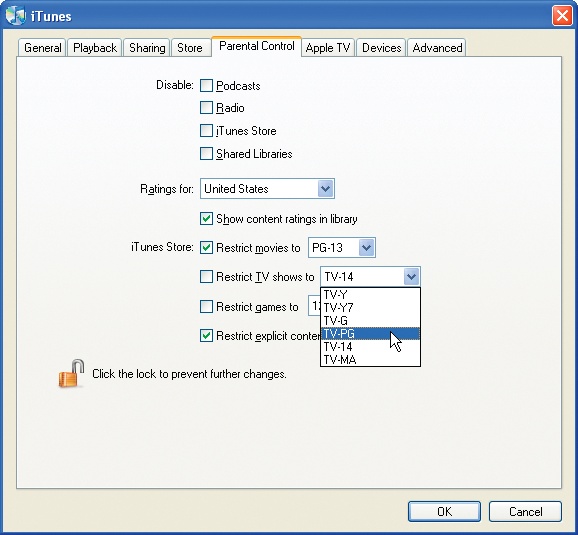
You can also block certain icons from appearing in the iTunes Source list, including Podcasts, Internet Radio, Shared Music, or even the entire iTunes Store itself.
Get iPod: The Missing Manual, 7th Edition now with the O’Reilly learning platform.
O’Reilly members experience books, live events, courses curated by job role, and more from O’Reilly and nearly 200 top publishers.

