Print Playlists and Snazzy CD Covers
You used to have to do a lot of gymnastics just to print a nice-looking song list that would fit into a CD case. But with iTunes, all you need to do is choose File→Print, select a preformatted option, and then click the Print button.
The Print dialog box is full of choices.
CD jewel case insert. You can print out a perfectly sized insert for a CD jewel case, complete with song list on the left and a miniature mosaic of all your album artwork on the right—or just a plain list of songs on a solid color background. (If you choose to make a CD insert, your resulting printout even comes with handy crop marks to guide your X-Acto blade when trimming it down to size.)
Song listing. If you want something simpler, you can opt for a straightforward list of all the songs on the playlist. This option is also great for printing out a list of all the podcasts you currently have in your iTunes library—just click the Podcasts icon in the Source list, click the "Song listing" option, and print away.
Album listing. You can also print a list of all the albums that have contributed songs to your playlist, complete with album title, artist name, and the songs' titles and times for each track culled from that album.
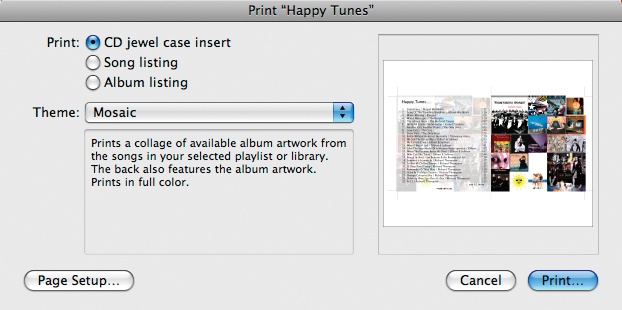
Want to use one of your own personal photos for the cover of your CD case? Start by adding the artwork of your choice to a track (Chapter 5). When you're ready ...
Get iPod: The Missing Manual, 7th Edition now with the O’Reilly learning platform.
O’Reilly members experience books, live events, courses curated by job role, and more from O’Reilly and nearly 200 top publishers.

