Make and Edit On-The-Go Playlists on the iPod Touch
Nanos and Classics aren't the only iPods to supply you with playlist fun on the run. The iPod Touch has its own version of the On-The-Go playlist as well. To make one, all you need is some songs and a finger.
Here's how:
Creating an On-The-Go Playlist. Tap the Music icon on the Touch Home screen. Tap Playlists. At the top of the Playlists screen, tap On-The-Go.
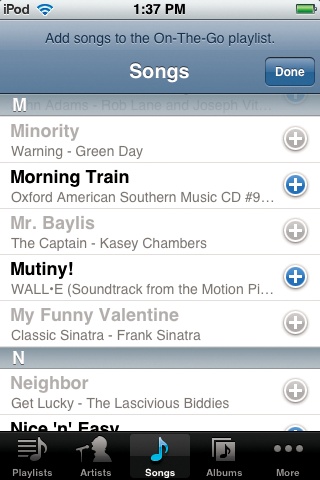
Now a master list of all your songs appears. Each time you see one worth adding, tap its name (or the + button). You can also tap one of the icons at the bottom, like Play-lists, Artists, or Albums, to find the stuff you want. At the top of every list is an "Add All Songs" option that does just what it says—adds all the songs listed to your OTG playlist.
When you're finished, tap Done. Your playlist is ready to play, just like any playlist.
Editing the On-The-Go Playlist. On the Playlists screen, tap On-The-Go; on the next screen, tap Edit. Here you're offered a Clear Playlist command, which (after a confirmation request) empties the list completely.
You also see the universal iPod Touch Delete symbol (
 ). Tap it, and then tap the Delete confirmation
button on the right side, to remove a song from the playlist.
). Tap it, and then tap the Delete confirmation
button on the right side, to remove a song from the playlist.To add more songs to the list, tap the button at the top left. Each time ...
Get iPod: The Missing Manual, 7th Edition now with the O’Reilly learning platform.
O’Reilly members experience books, live events, courses curated by job role, and more from O’Reilly and nearly 200 top publishers.

