Improve Your Tunes with the Graphic Equalizer
If you'd like to improve the way your songs sound, use iTunes' graphic equalizer (EQ) to adjust various frequencies in certain types of music—say, higher bass tones to emphasize the booming rhythm for dance tracks.
To get the Equalizer front and center, choose View (Window)→Show Equalizer and unleash some of your new EQ powers.
❶ Drag the sliders (bass on the left, treble on the right) to accommodate the strengths and weaknesses of your speakers or headphones (and listening tastes). You can drag the Preamp slider up or down to help compensate for songs that sound too loud or soft. To design your own custom preset pattern, click the pop-up menu and select Make Preset.
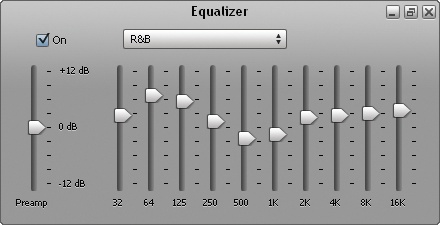
❷ Use the pop-up menu to choose one of the canned presets designed for Classical, Dance, Jazz, and so on.
You can apply the same equalizer setting to an entire album or you can select different settings for individual songs.
❸ To apply settings to a whole album, select the album's name (either in Grid View or in the iTunes browser pane). Then press Ctrl+I (⌘-I) and click "Yes" if iTunes asks whether you're sure you want to edit multiple items. In the box that pops up, click the Options tab and choose your preferred setting from the Equalizer Preset pull-down menu.
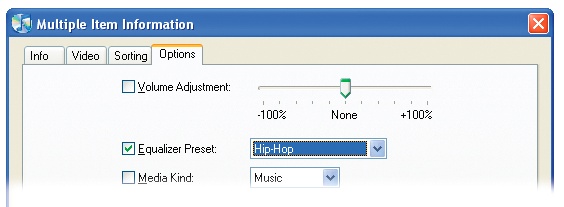
Note
Equalization ...
Get iPod: The Missing Manual, 7th Edition now with the O’Reilly learning platform.
O’Reilly members experience books, live events, courses curated by job role, and more from O’Reilly and nearly 200 top publishers.

