Even Out Your Songs' Volume Level
No longer must you strain to hear delicate Chopin piano compositions on one track, only to suffer from melted eardrums when Slayer kicks in on the next track. The Sound Check feature attempts to even out disparate volumes, making softer songs louder and gently lowering the real screamers in your library. Audiophiles may nitpick about the Sound Check function, but it can be quite useful, especially for times—like bicycling uphill—when constantly grabbing at the iPod's volume controls is inconvenient.
The first step to using Sound Check is to turn it on. In iTunes, open the Preferences box (Ctrl+comma/⌘-comma). Click the Playback icon or tab and turn on the box for Sound Check.
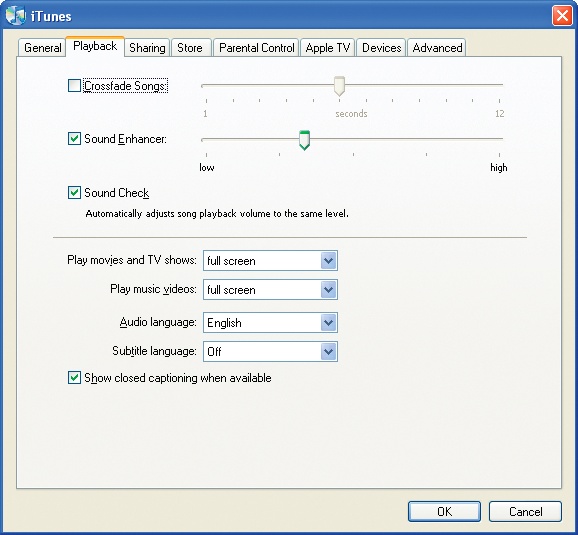
You also need to turn on Sound Check on the iPod itself: On the Nano, go to the iPod's main screen, choose Settings→Playback→Sound Check and click the Select button. On the Classic, choose Settings→Sound Check. On the iPod Touch choose Settings→Music and then tap Sound Check "On". The next time you connect the iPod to your computer, iTunes will make the necessary audio adjustments to protect your ears.
Tip
In that same Playback Preferences box, you can fiddle with the Sound Enhancer slider, which is supposed to add "depth" to your music (try it to see if it does) and overlap the beginnings and endings of your songs, DJ-style with the Crossfade Playback slider.
Get iPod: The Missing Manual, 7th Edition now with the O’Reilly learning platform.
O’Reilly members experience books, live events, courses curated by job role, and more from O’Reilly and nearly 200 top publishers.

