Share Your Music
Now that you've built a fabulous music collection, you may feel like sharing it. You can, under one condition: Your fellow sharers are on the same part of your computer network. For instance, any family member on your home network: kosher. Cousin Ferdinand, living in another state: not kosher.
To "publish" your tunes to the network, call up the Preferences box (Ctrl+comma/⌘-comma) and then click the Sharing tab. Turn on "Share my library on my local network." You can choose to share your entire collection or just selected playlists. (You can also tell your own computer to look for other people's Shared music here, too.)
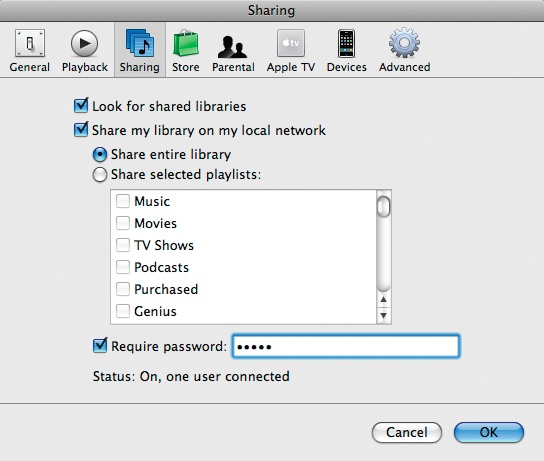
You can also require a password to your own music library—a handy feature if you feel folks mooch off of you quite enough. Finally, click the General tab in this same preferences box. Whatever you type in the Library Name box will show up in your friend's iTunes Source list.
It's easy to listen to somebody else's music; once it's been shared, their iTunes libraries appear right in your Source list. Double-click the desired song to fire it up and play through your computer's speakers. (If your pal has put a password on the collection, you'll have to type that in before you can listen.)
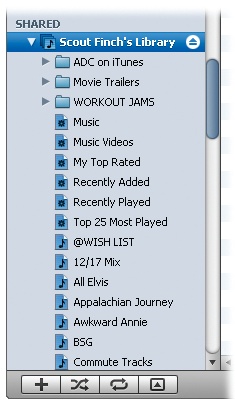
Get iPod: The Missing Manual, 7th Edition now with the O’Reilly learning platform.
O’Reilly members experience books, live events, courses curated by job role, and more from O’Reilly and nearly 200 top publishers.

