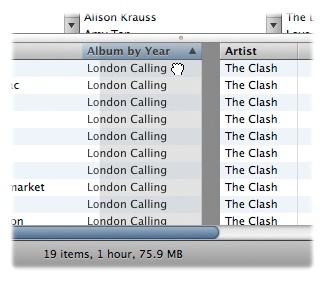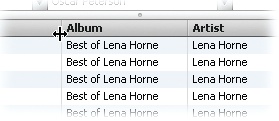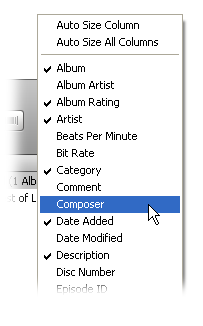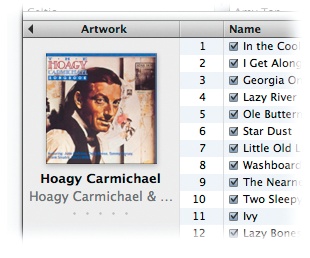Don't be misled by the bsrushed-aluminum look of iTunes: You can push and pull various window parts like salt-water taffy.
Adjust the height of the iTunes Browser—the three-pane wide quick-browse area that opens and closes when you press Ctrl+B/⌘-B on the keyboard—by dragging the tiny dot at the bottom of the Browser up or down.
The main song list is separated into columns, which you can sort or re-arrange. Click a column title (like Name or Artist) to sort the list alphabetically. Click the column title again to reverse the sorting order.Change the order of the columns by dragging them, as shown above.
To adjust a column's width, drag the right-hand vertical divider line. (You may need to grab the line in the column title bar.)
To resize all columns so their contents fit precisely, right-click (Control-click) any column title and choose Auto Size All Columns.
To add (or delete) columns, right-click (Control-click) any column title. From the pop-up list of column categories (Bit Rate, Date Added, and so on), choose the column name you want to add or remove. Checkmarks indicate currently visible columns.
Click the black triangle in the first column to display or hide album covers alongside the song titles. If you don't have any artwork for the song, iTunes displays the generic Gray Musical Note icon. If you find life has too many gray areas already, the next chapter tells you how to add album artwork to your files.
Get iPod: The Missing Manual, 7th Edition now with the O’Reilly learning platform.
O’Reilly members experience books, live events, courses curated by job role, and more from O’Reilly and nearly 200 top publishers.