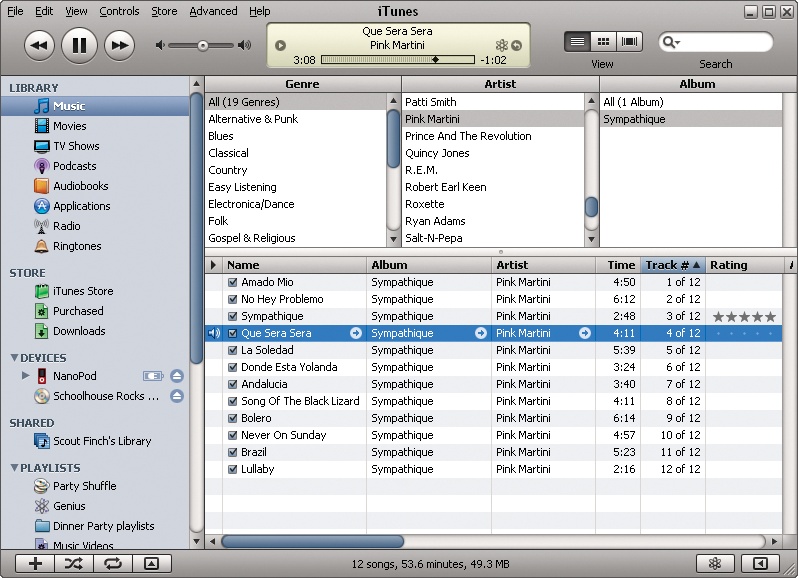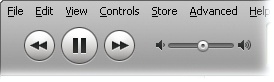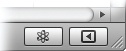If you read Chapter 1 for a speedy way to get your iPod set up and ready to play, you've already dipped a toe in the iTunes waters. But as you may have guessed, beneath itspretty surface, iTunes is a deep well of media-management wonders.
Even without buying music from the online iTunes Store, you can use the program to import music from your CD collection and add personal ratings, lyrics, and artwork to your song files. Once you check everything into your iTunes library, the program makes it easy to browse and search through all your treasures— and automatically mix your music.
Yes, iTunes is a powerful program. So powerful, in fact, that this chapter is mainly going to focus on introducing you to its most basic and useful functions—like what the controls do and how to import music from CDs. If you want to learn more about fine-tuning your library, Chapter 5 covers more advanced iTunes features. Chapter 6 tells you how to create customized song playlists, Chapter 7 is all about blowing your bucks in theiTunes Store, and Chapter 8 spotlights the video side of iTunes.
But enough of the introductory blah-blah. Turn the page if you want to get to know iTunes better.
iTunes is your iPod's best friend. You can do just about everything with your digital music here, from converting songs on a CD into iPod-ready music files, buying music, listening to Internet radio stations, watching video—and more.
Here's a quick tour of the main iTunes window and what all the buttons, controls, and sliders do.
The Source panel on the left side of iTunes displays all the audio and video you can tap into at the moment. Click any item listed in the Source column to display its contents in the main window, like so:
❶ Click any icon in the Library group to see what's in your different media libraries. As you add movies, music, and other stuff to iTunes, click the appropriate icon to find the type of thing— a song, a TV show— you're looking for. Programs you buy for the iPod Touch land here under Applications.
❷ In the Store area, click the icons to shop for new stuff in the iTunes Storeor see the list of things you've already purchased. There's also a Downloads list for items you're downloading from the Store, or files that are ready for you to snag.
❸ If a music CD is in your computer's drive it shows up in the Devices area, as will a connected iPod. Click the gray Eject icon next to the name to safely disconnect an iPod or pop out a disc.
❹ In the Shared area, browse the music libraries of other iTunes fans on your network and play their music on your own computer.
❺ The Playlists section is where iTunes keeps all your custom song lists. The Party Shuffle feature, which lets you play DJ, lives here too.
❻ When you click an area of the Source list, iTunes' main window displays all the things in that category—Music, in this case. Above the main song list are threecolumns that let you browse through the genres, artists, and albums in your collection. Naturally, this part of the window is called the Browser.
The outer edges of the iTunes window are full of buttons and controls:
❼ Play and pause your current song or video—or jump to the next or previous track. The volume slider adjusts the sound.
❽ The center of the upper pane shows you what song's playing. To the right of that you have handy buttons to change views within the main part of the window and a search box for finding songs fast.
❾ At the bottom-left corner are shortcut buttons for (from left to right) making a new playlist, shuffling or repeating your playlists, and displaying album artwork or videos.
❿ The lower-right corner of iTunes is where the Genius controls hang out. When you have a song selected, click the whizzy electron-shaped icon to make a Genius playlist (Chapter 6) based on that song. The boxed-arrow icon toggles the Genius Sidebar panel on (it's stocked with "Buy these songs" suggestions to help round out your library), and off (to leave you in peace).
Get iPod: The Missing Manual, 7th Edition now with the O’Reilly learning platform.
O’Reilly members experience books, live events, courses curated by job role, and more from O’Reilly and nearly 200 top publishers.