Set Up and Check Your Mail
When inside a Wi-Fi hotspot, the Touch is also a traveling email machine that lets you check, write, and send messages. And just as there are two ways to get apps on the Touch, there are also two ways to get your email account settings in place on your mini musical computer.
Sync mail settings with iTunes. You get email on your computer, right? If you're using a dedicated program like Apple Mail or Microsoft Outlook, you can copy those account settings over to the Touch. Connect the Touch to the computer, click its icon in iTunes, and then click the Info tab. Scroll down to Mail Accounts and put a check in the box next to "Sync selected mail accounts." Pick the accounts you want to tote around on the Touch. Click Sync or Apply to copy the settings—but not your computer-based messages—over to the Touch, where you can check mail on the run.
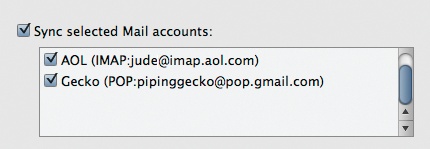
Set up mail accounts on the Touch. Tap the Mail icon. If you use Exchange, MobileMe, Gmail, Yahoo, or AOL, tap the appropriate icon. If you don't use any of those, tap Other. On the next screen, type in your name, email address, password, and a short description ("Personal Gmail", say). If you tapped Other, be prepared to type in the same settings you got from your Internet provider when you signed up for the account. Click Save and the Mail program goes out and gets your new messages. Need help sorting through email geekery ...
Get iPod: The Missing Manual, 7th Edition now with the O’Reilly learning platform.
O’Reilly members experience books, live events, courses curated by job role, and more from O’Reilly and nearly 200 top publishers.

