Customize Your Touch Menus
The Touch Music menus described earlier in this chapter showed how you can sort your collection by every conceivable criterion. But what if you're a huge podcast nut? Are you really expected to open up the More screen every time you want to see your list of podcasts? Or what if you frequently want access to your audio books or composer list?
Fortunately, you can add the icons of these lists to the bottom of the main iPod Touch screen, where the four starter categories now appear (Playlists, Artists, Songs, Albums). That is, you can replace or rearrange the icons that show up here, so that the lists you use most frequently are easier to open.
To renovate the four starter icons, tap the More button and then tap the Edit button (upper-left corner). You arrive at the Configure screen.
Here's the complete list of music- and video-sorting lists: Albums, Podcasts, Audiobooks, Genres, Composers, Compilations, Playlists, Artists, and Songs.
To replace one of the four starter icons at the bottom, use a finger to drag an icon from the top half of the screen downward, directly onto the existing icon you want to replace. It lights up to show the success of your drag.
When you release your finger, you'll see that the new icon has replaced the old one. Tap Done in the upper-right corner.
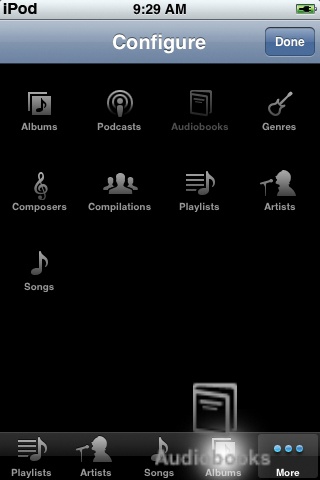
Oh, and while you're there on the Configure screen: You can also take this opportunity to ...
Get iPod: The Missing Manual, 7th Edition now with the O’Reilly learning platform.
O’Reilly members experience books, live events, courses curated by job role, and more from O’Reilly and nearly 200 top publishers.

