Set the iPod's Clock(s)
When you choose Clocks from the iPod's Extras menu, you can set up live clocks tracking multiple cities. This little timekeeper comes in handy if you forget your watch.
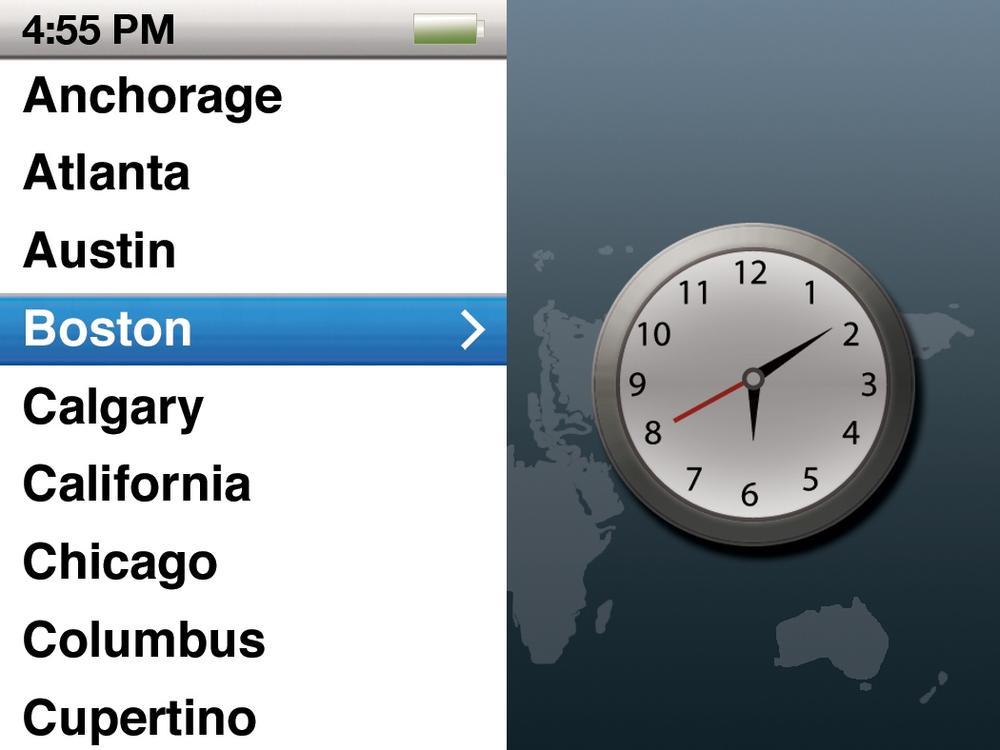
To create a clock, choose Clocks and press the iPod's center button. A box appears with a choice of Add or Edit. Scroll to Add and click the center button to select it.
To change the location of an existing clock, click it with the iPod's center button and then select Edit. Pick the general region you want from the Region menu; then choose the new city on the next screen.
To delete a clock from the list, select it, press the center button, and choose Delete.
To make adjustments for things like Daylight Saving Time, the date, the time zone—or to opt for the military-style 24-hour clock display—choose iPod→Settings→Date & Time.
Tip
You can ask the iPod to display the current time in its title bar whenever music's playing. Just choose iPod→Settings→Date & Time→“Time in Title”. Press the center button to toggle the "Time in Title" display on or off.
Get iPod: The Missing Manual, 7th Edition now with the O’Reilly learning platform.
O’Reilly members experience books, live events, courses curated by job role, and more from O’Reilly and nearly 200 top publishers.

