Cover Flow on the iPod
The iPod offers a number of ways for you to browse your music collection, like scrolling through lists grouped by artist, album, or song. But if you want to see all your album covers majestically parade across your screen, choose iPod→Music→Cover Flow (on the Classic), and then turn the scroll wheel. On the Nano, just hold the iPod sideways in "landscape" view to switch to Cover Flow.
Cover Flow on the iPod looks pretty much like the Cover Flow view in iTunes (Chapter 4), except for some reason, it actually looks cooler on the iPod. It's also quite helpful to see what songs you have from each particular album sliding by. Here's how:
When the cover of the album you want to hear appears in the center of the iPod's screen, press the Select button. The artwork animatedly flips around to reveal the track names and times for each song from the selected album. Scroll down the list and click the Select button again to play the chosen song.
If you don't have any artwork attached to your music files, Cover Flow can be a little bland because it just displays a default gray music-note icon. Flip to Chapter 5 if you want to get a rolling start building up your art collection.
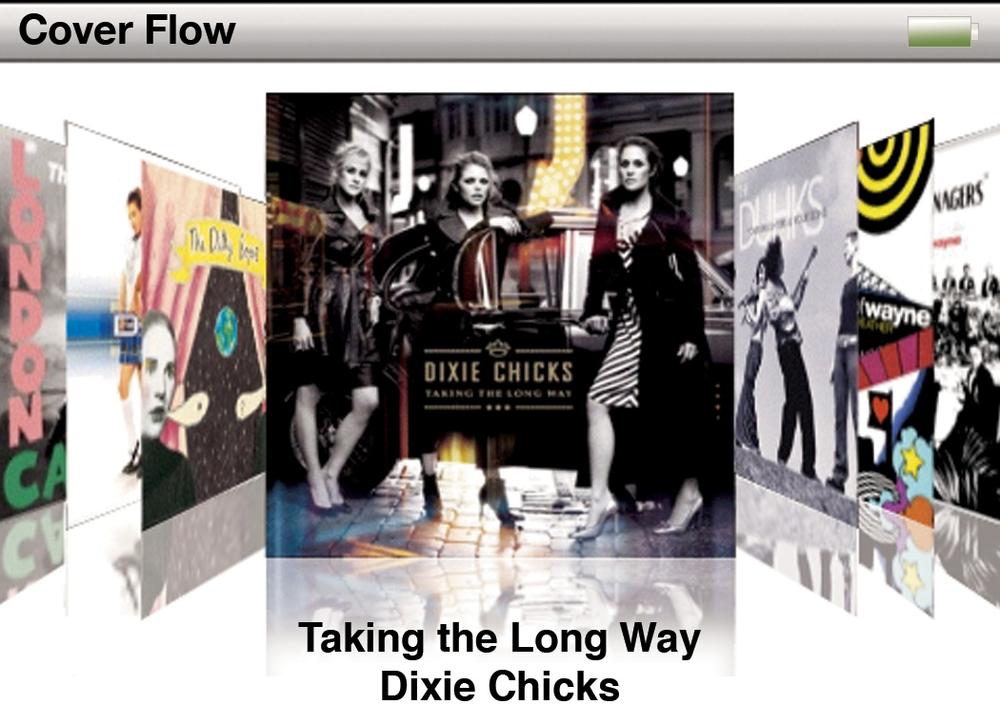
Get iPod: The Missing Manual, 7th Edition now with the O’Reilly learning platform.
O’Reilly members experience books, live events, courses curated by job role, and more from O’Reilly and nearly 200 top publishers.

