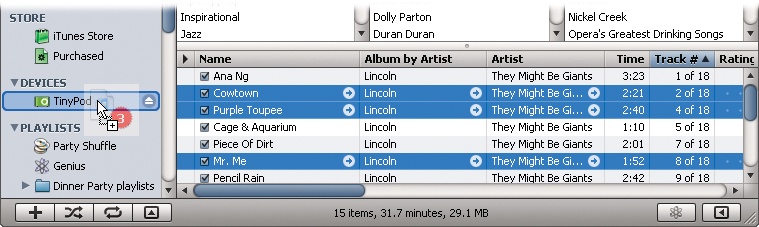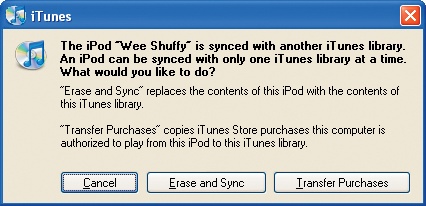If you want to decide what goes on your Shuffle, you can opt for manual updating instead of letting iTunes choose. As with any other iPod on manual control, you can drag songs and playlists from your iTunes library and drop them on the Shuffle's icon in the Source list.
When you've clicked the Shuffle's icon, feel free to arrange individual songs into the order you want to hear them—just drag them up or down. The info down at the bottom of the iTunes window tells you how much space you've got left on your Shuffle if you're looking to fill it to the rim. To delete songs from the Shuffle, just select one or more tracks and then press the Delete key on your keyboard.
You can also mix and match your song-loading methods. Start by dragging a few favorite playlists over to the Shuffle, and then click Autofill to finish the job. Just make sure the "Replace all items when Autofilling" checkbox isn't turned on or iTunes will wipe off all those tracks you personally added.
While regular hard drive iPods set to manual update can collect songs from multiple computers—say, your work and home PCs—the stubborn Shuffle is monogamous and demands to be associated with only one computer.
Get iPod: The Missing Manual, 7th Edition now with the O’Reilly learning platform.
O’Reilly members experience books, live events, courses curated by job role, and more from O’Reilly and nearly 200 top publishers.