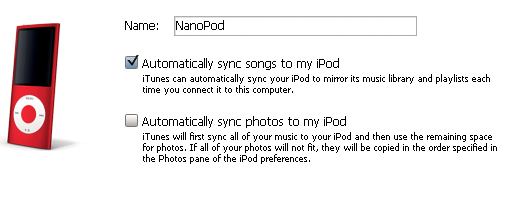You don't have to do much to keep your music and video collection up to date between your computer and your iPod. That's because the iPod has a nifty autosync feature, which automatically makes sure that whatever's in your iTunes library also appears on your iPod once you connect it to the computer.
The first time you plug in your new iPod (after you've installed iTunes, of course), the iPod Setup Assistant leaps into action, asks you to name your iPod, and asks if you'd like to "Automatically sync songs to my iPod". If your answer's "yes," just click the Finish button. iTunes loads a copy of everything in its library onto your iPod. That's it. Your iPod's ready to go.
You can also copy over photos from your computer here, too. But if you just want to stick with the music for now, Chapter 9 can fill you in on the photo business. If you generally like autosync but want more control over what goes onto the iPod, read on to find out how to make that happen.
Note
If you have an iPod Shuffle, you may already have more music than can fit on the small player. If that's the case, your automatic option is the Autofill button at the bottom of the iTunes window. Skip ahead to page 14 to learn more about Autofill, which lets iTunes decide what to put on your Shuffle. If you want to be the boss of your Shuffle's music, page 15 has instructions.
Get iPod: The Missing Manual, 7th Edition now with the O’Reilly learning platform.
O’Reilly members experience books, live events, courses curated by job role, and more from O’Reilly and nearly 200 top publishers.